Navigation – Samsung SCH-R720ZRAXAR User Manual
Page 22
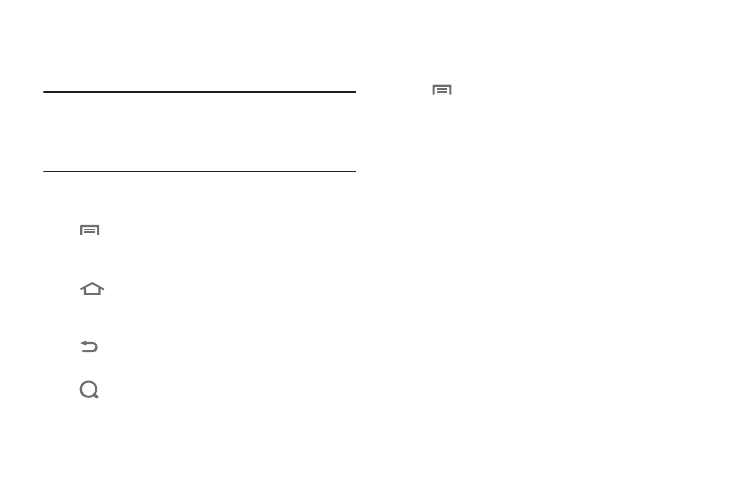
18
Navigation
Navigate your phone’s features using the command keys and the
touch screen.
Warning!: If your handset has a touch screen display, please note that a
touch screen responds best to a light touch from the pad of your
finger. Using excessive force or a metallic object when pressing on
the touch screen may damage the tempered glass surface and
void the warranty. (For more information, refer to “Warranty
Information” on page 118.)
Command Keys
Menu Key
Press
Menu to display a context-sensitive menu of options
for the current screen or feature.
Home Key
Press
Home to display the Home screen. Press and hold to
see the most recently used applications.
Back Key
Press
Back to return to the previous screen, option or step.
Search Key
Press
Search to launch Quick Search, to search the web and your
phone.
Context-sensitive Menus
While using your phone, context-sensitive menus offer options
for the feature or screen. To access context-sensitive menus:
•
Press
Menu.
•
Touch and hold on an item.
Touch
Touch items to select or launch them. For example:
•
Touch the on screen keyboard to enter characters or text.
•
Touch a menu item to select it.
•
Touch an application’s icon to launch the application.
Touch and Hold
Activate on-screen items by a touch and hold gesture. For
example:
•
Touch and hold a widget on the home screen to move it.
•
Touch and hold on a field to display a pop-up menu of options.
Sweep
To sweep, lightly drag your finger vertically or horizontally across
the screen. Use sweep when:
•
Unlocking the screen
•
Scrolling the Home screen or a menu
