Accounts & sync – Samsung SCH-R720ZRAXAR User Manual
Page 94
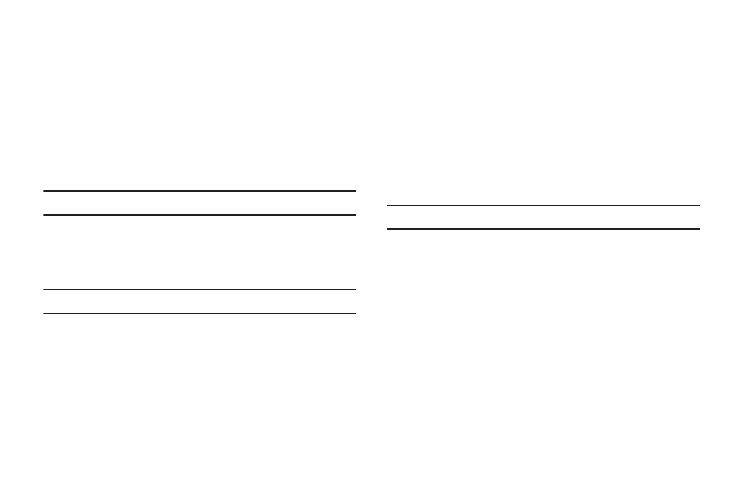
90
Battery use
View the applications or services (in percentages) that are using
battery power.
ᮣ
From the Settings menu, touch Applications
➔
Battery use.
Development
Set options for application development.
ᮣ
From the Settings menu, touch Applications
➔
Development.
Important!: These features are used for development purposes only.
USB debugging
When enabled, allows debugging when the phone is attached to
a PC by a USB cable.
Note: This setting is used for application development purposes.
1.
From the Settings menu, touch Applications
➔
Development.
2.
Touch USB debugging to enable or disable the setting.
When enabled, a check mark appears in the check box.
Stay awake
With this option enabled, your screen will never sleep while it is
charging.
1.
From the Settings menu, touch Applications
➔
Development.
2.
Touch Stay awake to keep your display on.
Allow mock locations
This setting is used by developers when developing location-
based applications.
Note: This setting is used for application development purposes.
1.
From the Settings menu, touch Applications
➔
Development.
2.
Touch Allow mock locations to enable or disable the
setting. When enabled, a check mark appears in the box.
Accounts & sync
Set up and manage your accounts, including your Exchange and
Google accounts.
