For more information, refer to “changing the – Samsung SCH-R720ZRAXAR User Manual
Page 27
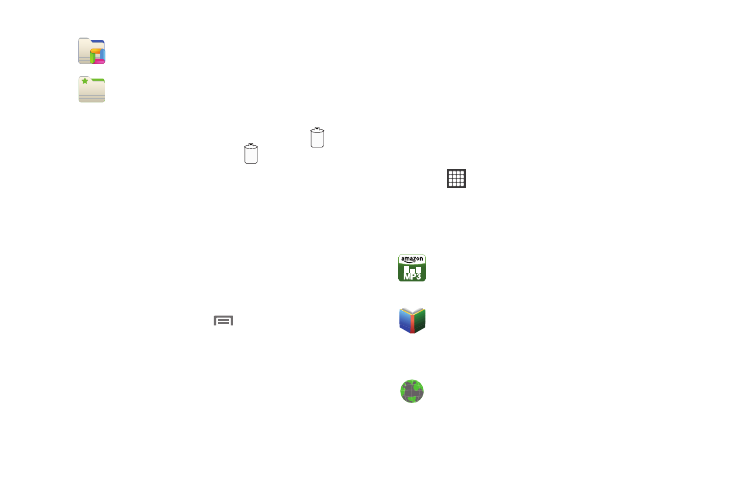
Understanding Your Phone 23
Removing Folders
ᮣ
Touch and hold the Folder until the trash can icon (
)
appears, then drag the Folder to the
icon.
Changing the Wallpaper on a Home Screen panel
Choose a picture to display in the background of a Home screen
panel. You can choose from pre-loaded wallpaper images, or
select a picture you’ve taken with the Camera or downloaded.
1.
From a Home screen panel, touch and hold on the screen
to display the Add to Home screen menu, then touch
Wallpapers.
– or –
From the Home screen, press
Menu, then touch
Wallpaper.
2.
Choose a source for images:
• Gallery: Access the Gallery to choose a picture from an optional
installed memory card. Touch a picture to select it, then use the
crop tool to resize the picture, if desired. Touch Save to save the
picture as wallpaper.
• Live wallpapers: Choose from pre-loaded animated wallpaper
images. Touch a wallpaper, then touch Set wallpaper.
• Wallpapers: Choose from pre-loaded wallpaper images. Touch a
wallpaper, then touch Set wallpaper.
Adding Applications to a Home Screen panel
You can add shortcuts to applications to a Home screen panel, for
quick access to the application.
1.
Navigate to a Home screen panel.
2.
Touch
Applications.
3.
Touch and hold on an application icon. The Shortcut icon is
automatically placed on the selected Home screen panel.
Applications
Recent documents: List of the latest files stored to
your phone.
Starred contacts: Create a folder containing
contacts marked as Favorites.
Amazon MP3: With this application, you can buy
and play music. (For more information, refer to
“Amazon MP3” on page 55.)
Books: With Google Books, you can find more than
3 million free e-books and hundreds of thousands
more to buy in the eBookstore. (For more
information, refer to “Books” on page 66.)
Browser: Access the Internet. (For more
information, refer to “Browser” on page 49.)
