Samsung SCH-R720ZRAXAR User Manual
Page 37
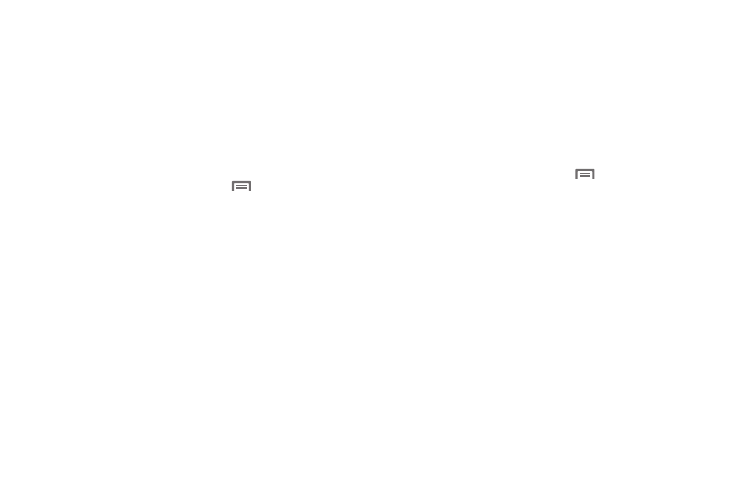
Accounts and Contacts 33
• Sync Books: When enabled, synchronizes your ebooks on your
phone.
• Sync Contacts: When enabled, synchronizes your Google contacts
with your phone’s Contacts.
• Sync Gmail: When enabled, synchronizes your Gmail messages on
your phone.
• Sync Calendar: When enabled, synchronizes your Google calendar
with your phone.
Adding a Corporate Exchange account
1.
From the Home screen, press the
Menu Key, then
touch Settings
➔
Accounts & sync.
2.
Touch Add account
➔
Corporate.
3.
At the Set up email screen, enter your Email address and
Password.
4.
If you want to send email from this account by default,
touch the Send email from this account by default box to
create a checkmark then touch Next.
5.
At the Server settings screen, enter server settings, then
touch Next. The phone communicates with the server to
confirm your account.
6.
At the Account options screen, select account settings,
then touch Next.
7.
At the Set up email screen, enter a name for the account
(this name will display on screen), and enter your name to
appear on outgoing messages. Touch Done to complete
set-up.
8.
Your Corporate account appears in the Manage accounts
area of the Accounts & sync settings screen, and in the
Email application.
Managing a Corporate Exchange account
1.
From the Home screen, press the
Menu Key, then
touch Settings
➔
Accounts & sync.
2.
Touch your Corporate account to display settings, then
touch Account settings for these settings:
• General settings
–
Account name: Enter a name to identify the account.
–
Your name: Enter your name, to be used in outgoing emails.
–
Signature: Enter the signature you want to appear at the bottom of all
of the emails you send.
–
Amount to synchronize: Choose a time period to determine how
many days’ email will synchronize.
–
Inbox check frequency: Choose a frequency for the phone to check
the server for new emails.
–
Default account: Touch to assign or un-assign this account as the
default account for sending email from your phone.
