高级拍摄技巧, Advanced recording – Samsung SC-D382-XAA User Manual
Page 48
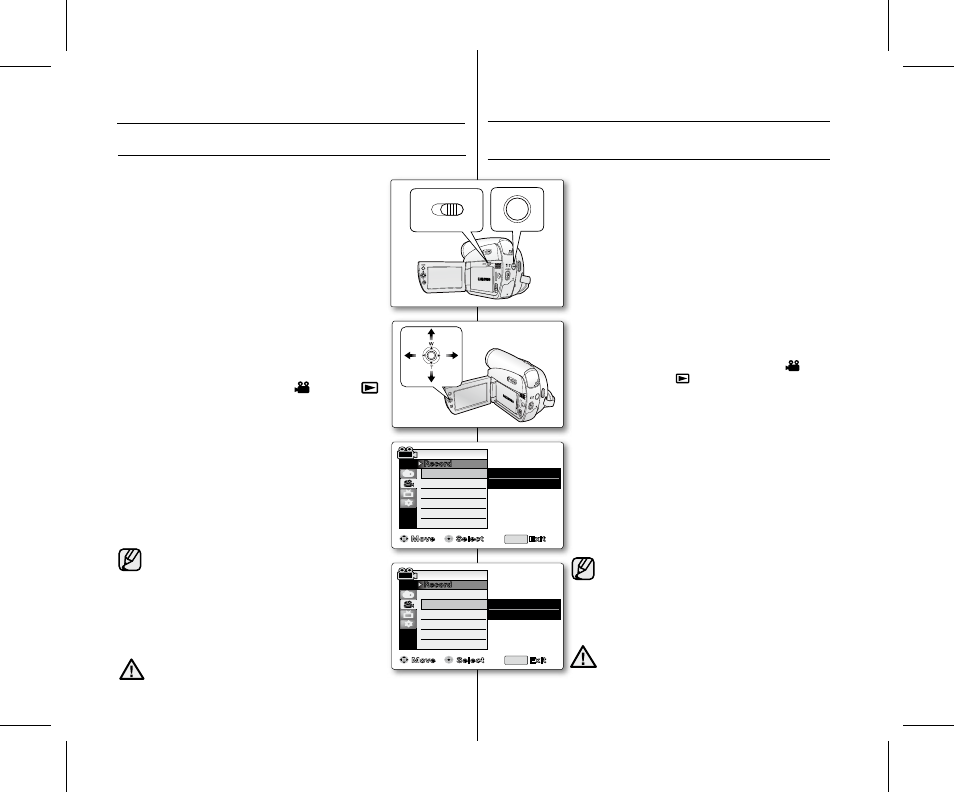
44_ English
中文
_
44
录制模式用于
Camera( 摄像 ) 模式和 Player( 播放 ) 模式。
➥
第
18 页
本摄录机支持以
SP( 标准播放 ) 模式或 LP( 长时间播放 )
模式进行录制和播放。
- "
SP":此模式支持使用型号为 DVM60 的磁带录制 60 分钟。
- "
LP":此模式支持使用型号为 DVM60 的磁带录制 90 分钟。
录音模式用于
Camera( 摄像 ) 模式和 Player( 播放 ) 模式。
➥
第 18 页
本摄录机以两种方式录制声音
(
12Bit,16Bit)。
- "
12Bit":您可以录制两个 12Bit 立体声声道。原立体
声可录制在主声道
(Sound1),附加的立体声
渴录制在幅声道
(Sound2)。
- "
16Bit":您可以使用 16Bit 录制高品质的立体声,但
使用这种模式时不能进行配音。
1. 切换存储介质为 TAPE。( 仅限 SC-D383/D385)
2. 按下 MODE 按钮设置为 Camera( 摄像 ) 模式 (
) 或
Player( 播放 ) 模式 (
)。
3. 按下 MENU 按钮。
屏幕上显示菜单列表。
4. 向上或向下拨动操纵杆 (▲/▼) 选择 "Record( 录制 )",然
后按下操纵杆或者向右拨动操纵杆
()进行确认。
5. 向上或向下拨动操纵杆 (▲/▼) 选择 "Rec Mode( 录制模式 )" 或
"Audio Mode( 录音模式 )",然后按下操纵杆确认。
6. 向上或向下拨动操纵杆 (▲/▼) 选择当前操作所需的录制模
式或者录音模式,然后按下操纵杆确认。
录制模式可以设置为 "
SP" 或 "LP"。
录音模式可以设置为 "
12Bit" 或 "16Bit"。
7. 若要退出菜单,请按下 MENU 按钮。
屏幕上显示相应的指示图标。
当选择 "
12Bit" 时,屏幕上不会显示相应的指示图标。
使用本摄录机播放使用其他设备录制的磁带有可能
出现马赛克现象。建议您使用本摄录机播放您在本
摄录机上录制的磁带。
当您以
SP 和 LP 模式,或仅以 LP 模式进行拍摄时,
如果拍摄场景之间有间断,则在播放时图像可能会
失真或不能写保护计时器。
为了获取最佳的图像和音质,请使用
SP 模式进行拍摄。
•
•
•
为了能够在摄录机上进行音频编辑,您必须使用
12Bit 录音模式和 SP 录制模式进行拍摄。
•
•
•
•
•
•
•
•
•
选择录制模式 & 录音模式
(REC MODE( 录制模式 ) & AUDIO MODE( 录音模式 ))
高级拍摄技巧
注意
CAUTION
The Record mode function works in both
Camera and Player modes. ➥page 18
This camcorder records and plays back in SP (standard
play) mode and in LP (long play) mode.
-
"SP" : This mode allows 60 minutes of recording time
with a DVM60 tape.
-
"LP" : This mode allows 90 minutes of recording time
with a DVM60 tape.
The Audio mode function works in both Camera and Player
modes. ➥page 18
This camcorder records sound in two ways.
(12Bit,16Bit)
-
"12Bit" : You can record two 12Bit stereo sound tracks.
The original stereo sound can be recorded
onto the main (Sound1) track. Additional stereo
sound can be dubbed onto the sub (Sound2)
track.
-
"16Bit" : You can record one high quality stereo
soundtrack using 16Bit recording mode. Audio
dubbing is not possible when using this mode.
1. Set the Select switch to TAPE. (SC-D383/D385 only)
2. Press the MODE button to set Camera ( ) or Player (
).
3. Press the MENU button.
The menu list will appear
4. Move the Joystick (▲ / ▼) up or down to select "Record",
then press the
Joystick or move the Joystick () to the right.
5. Move the Joystick (▲ / ▼) up or down to select
"Rec Mode"or "Audio Mode", then press the Joystick.
6. Move the Joystick (▲ / ▼) up or down to select the desired
record mode or audio mode, then press the
Joystick.
Rec mode can be set to
"SP" or "LP".
Audio mode can be set to
"12Bit" or "16Bit".
7. To exit, press the MENU button.
The selected indicator is displayed.
When
"12Bit" is selected, no indicator is displayed.
We recommend that you use this camcorder to
play back any tapes recorded on this camcorder.
Playing back a tape recorded in other equipment
may produce mosaic shaped distortion.
When you record a tape in SP and LP modes, or LP
mode only, the playback picture may be distorted or
the time code may not be written properly if there is
a gap between scenes.
Record using SP mode for best picture and sound quality.
•
•
•
To edit audio on your camcorder, you must set 12Bit
for the Audio mode and SP for the Rec mode.
••
•
•
•
•
•
•
•
SELECTING THE RECORD MODE & AUDIO MODE
(REC MODE & AUDIO MODE)
advanced recording
AV
DV
BATT.
MENU
W
T
MODE
POWER
CHG
BATT.
CHG
MODE
TAPE
CARD
Audio Mode
WindCut Plus
Real Sterco
MENU
✔
SP
LP
Move
Select
Exit
Camera Mode
Record
Rec Mode
Move
Select
Exit
Audio Mode
WindCut Plus
Real Sterco
Camera Mode
MENU
Record
Rec Mode
✔
12Bit
16Bit
(SC-D383/D385 only)
