Advanced tab, Image tab – Samsung SCX-8240NA-CAS User Manual
Page 51
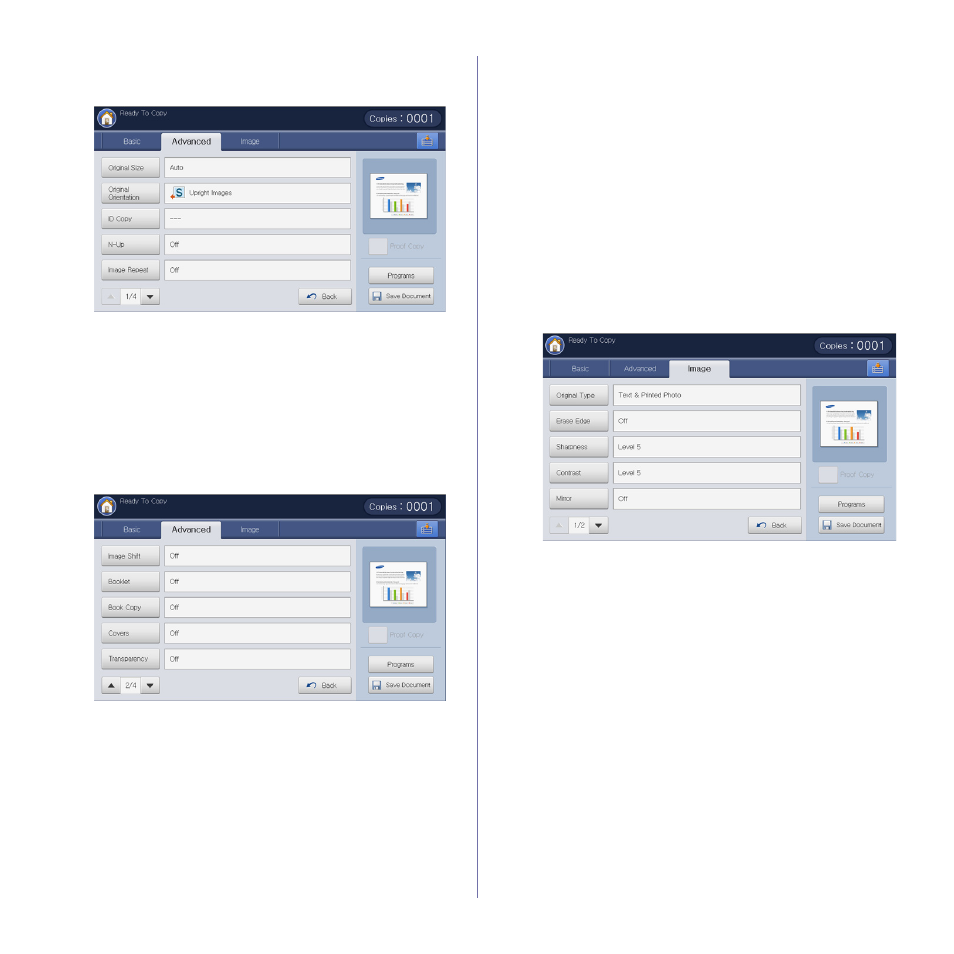
Copying_ 51
Advanced tab
You can move to next or previous page using up/down arrows at the bottom
left.
•
Original Size: Selects the actual paper size of the originals (see
"Selecting the size of originals" on page 61).
•
Original Orientation: Selects the orientation of the originals (see
"Selecting the orientation of originals" on page 61).
•
ID Copy: Prints 2-sided originals on one sheet of paper. This feature is
helpful for copying a small-sized item, such as a business card (see "ID
•
N-Up: Prints 2 or more original images, reduced to fit onto one sheet of
paper (see "N-up copying" on page 63).
•
Image Repeat: Prints multiple image copies from the original document
on a single page (see "Image Repeat" on page 66).
•
Back: Returns to the Basic tab.
•
Image Shift: Allows you to adjust the image’s position (see "Image shift
•
Booklet: Allows you to create booklets (see "Booklet copying" on
•
Book Copy: Allows you to copy the left or/and right pages of book on
separate output paper (see "Book copying" on page 69).
•
Covers: Automatically adds covers taken from a different tray (see
•
Transparency: Adds a blank or printed separator between
transparencies within a set (see "Transparency copying" on page 70).
•
Back: Returns to the Basic tab.
•
Watermark: Allows you to print a watermark on printouts (see
•
Overlay: Allows you to use a overlay to apply to copy outputs (see
•
Stamp: Allows you to print with some information (see "Stamp" on
•
Poster Copy: Prints an image divided into 9 pages (see "Poster
•
Duplex Scan Speed: Speed up the copy scanning (see "Selecting
duplex scan speed" on page 73).
•
Job Completion Notification: Sends an email notification after the
copy job is completed (see "Setting job completion notification" on
•
Back: Returns to the Basic tab.
•
Build Job: Allows you to copy several pages or different types of
originals after all originals are scanned (see "Build job" on page 74).
•
Back: Returns to the Basic tab.
Image tab
You can move to next or previous page using up/down arrows on the
bottom left.
•
Original Type: Improves the copy quality by selecting the original’s
type for the current copy job (see "Selecting the type of originals" on
•
Erase Edge: Allows you to erase specified areas of copies (see
•
Sharpness: Adjusts the sharpness level to make a copy that is easier
to read (see "Changing the sharpness" on page 75).
•
Contrast: Adjusts the contrast level to make the image either soft or
crisp (see "Changing the contrast" on page 76).
•
Mirror: Reverses the original image like a mirror (see "Copying in a
•
Back: Returns to the Basic tab.
•
Adjust Background: Prints an image with a lighter background.(see
"Adjusting background" on page 77).
•
Erase Backside Image: Prevents copying the original’s image shown
through on the backside (see "Erasing backside Images" on page 77).
•
Negative Image: Allows you to copy the original image with the light-
and dark-colored areas of the image inversed (see "Copying in a
•
Back: Returns to the Basic tab.
