Samsung SCX-8240NA-CAS User Manual
Page 39
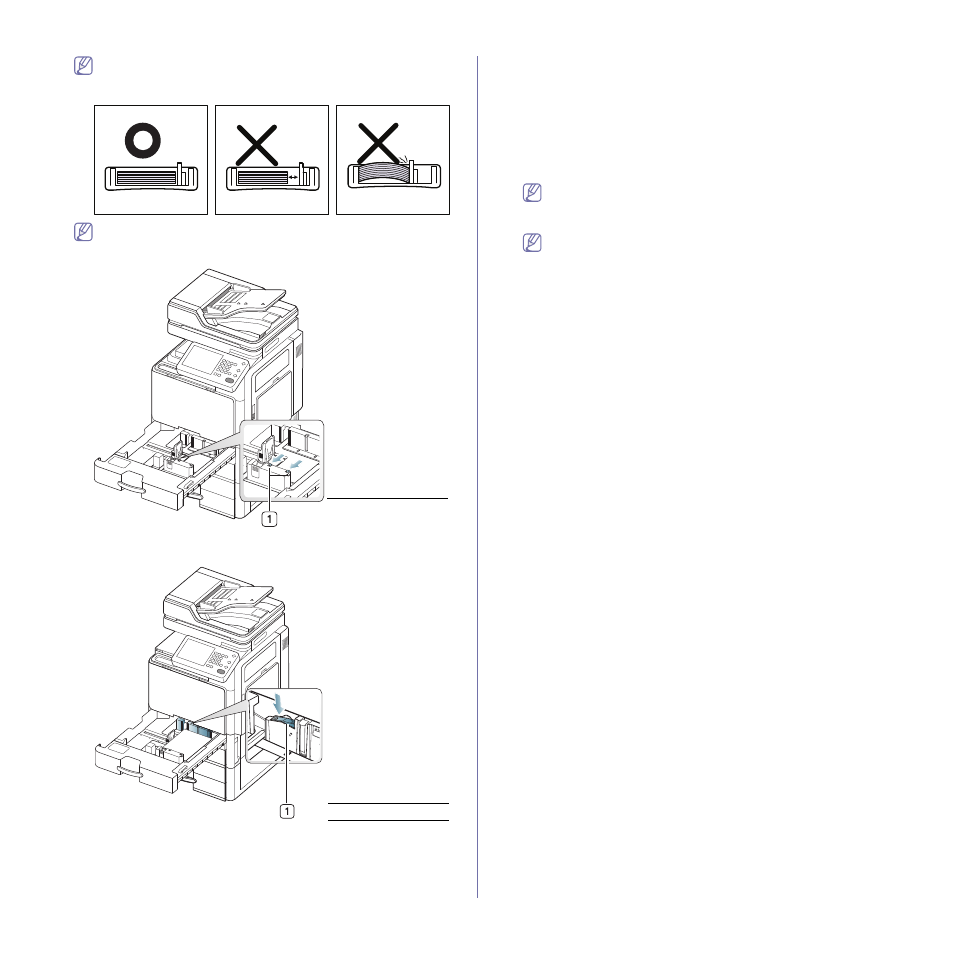
Media and tray_ 39
•
Do not push the paper guide too far causing the media to wrap.
•
If you do not adjust the paper width guide, it may cause paper
jams.
Do not overload the tray. Otherwise, it may cause paper jams.
Make sure that the paper is below the maximum paper capacity
guide inside the tray.
8. Fix the the paper length guide using the locking switch. Release the
locking switch to load a different sized paper.
9. Insert the tray back into the machine.
When you print a document, set the paper type and size for the tray.
For information about setting the paper type and size on the control
panel (See "Tray setting" on page 47).
The standard tray and optional dual cassette feeder can automatically
detect various-sized paper (See "Media sizes automatically detected" on
page 44).
If you set the Tray Confirmation Message ON in Tray Settings, the
confirmation window appears automatically (See "Setting the tray
confirmation message" on page 49).
Check if the paper size and type in the tray are detected or not. If you
want to set the paper size and type or if the machine cannot detect them,
you can set the size and type directly in the confirmation window.
Some paper types are displayed with abbreviation. Tab Ext.
stands for Tabloid Extra, EXEC and STMT are Executive and
Statement each.
•
If you experience problems with paper feeding, check whether
the paper meets the media specification (See "Print media
specifications" on page 252). Then, try placing one sheet at a
time in the multi-purpose tray (See "Multi-purpose tray" on
•
The settings made from the machine driver override the
settings on the control panel.
To print from an application:
a)
Open an application and start the print menu.
b)
Open Printing Preferences (See "Opening printing
c)
Press the Paper tab in Printing Preferences, and select
an appropriate paper type, size, and source.
d)
Press OK.
e)
Start printing from an application.
1
Paper capacity
guide
1
Locking switch
