Poster copying, Selecting duplex scan speed, Ges (see "poster – Samsung SCX-8240NA-CAS User Manual
Page 73: Selecting
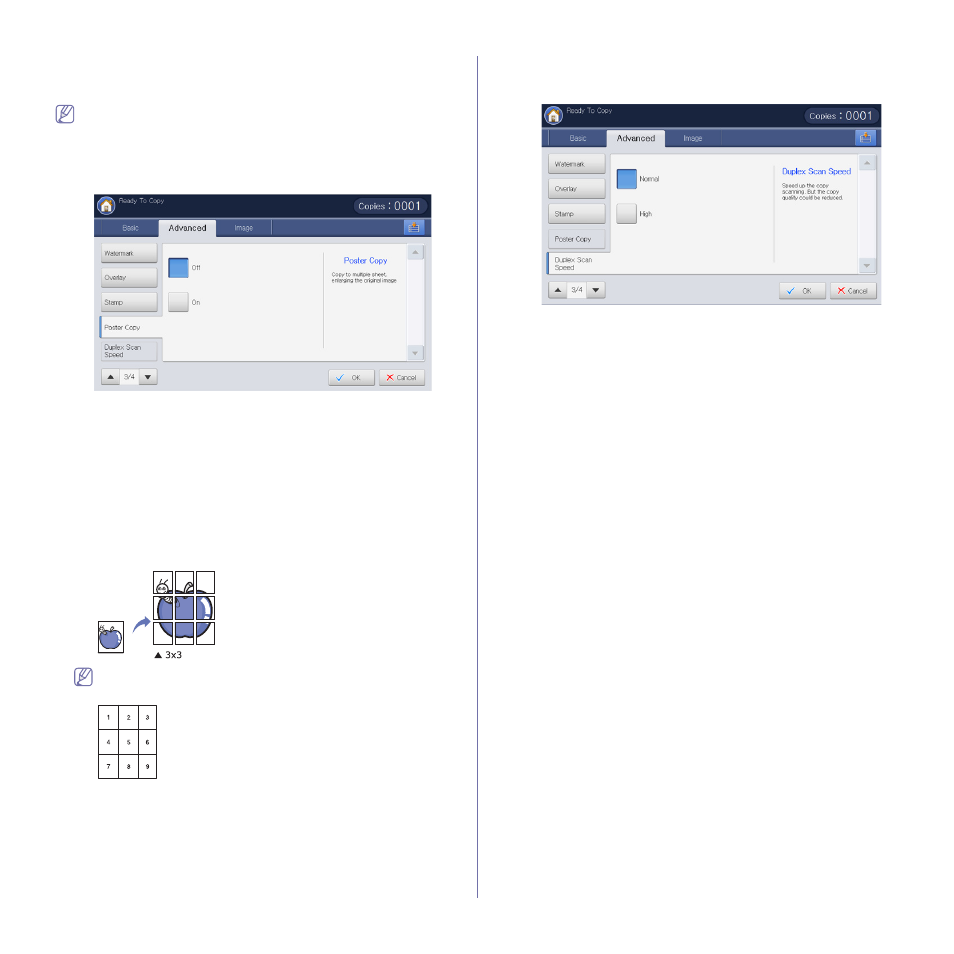
Copying_ 73
Poster copying
Your original will be divided into 9 portions. You can paste the printed pages
together to make one poster-sized document.
•
This copy feature is available only when you place originals on the
scanner glass.
•
This copy feature is available only when you select Original
(100%) in Reduce/Enlarge.
•
When you use this option, ID Copy and N-Up in the Advanced tab
are inactivated.
1. Press Copy from the display screen.
2. Place a single original face down on the scanner glass and close the
DADF (see "Loading originals" on page 35).
3. Adjust the settings for each copy such as Reduce/Enlarge, Duplex and
more in the Basic tab (see "Changing the settings for each copy" on
4. Press the Advanced tab > Poster Copy.
5. Press On to activate this feature.
6. Select a tray in Paper Source.
7. Press OK from the display screen.
8. Press Start on the control panel to begin copying.
Your original is divided into 9 portions. Each portion is scanned
and printed one by one in the following order:
Selecting duplex scan speed
This option allows you to speed up the copy scanning. In this case, you can
save the working hours. But, the copy quality could be reduced.
1. Press Copy from the display screen.
2. Place a single original face down on the scanner glass and close the
DADF (see "Loading originals" on page 35).
3. Adjust the settings for each copy such as Paper Supply,
Reduce/Enlarge, Duplex and more in the Basic tab (see "Changing the
settings for each copy" on page 54).
4. Press the Advanced tab > Duplex Scan Speed.
5. Press High to activate this feature.
6. Press OK from the display screen.
7. Press Start on the control panel to begin copying.
