Adjusting background, Erasing backside images, Adjusting background" on – Samsung SCX-8240NA-CAS User Manual
Page 77
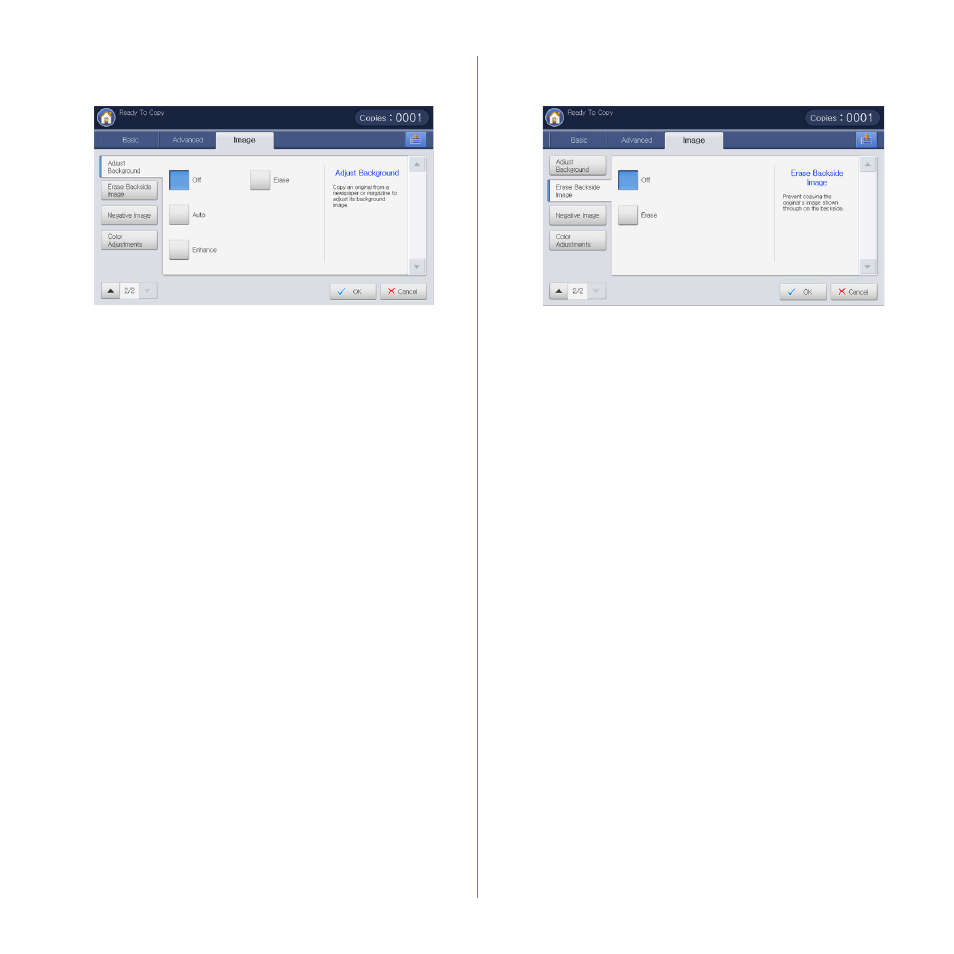
Copying_ 77
Adjusting background
This feature is helpful when copying originals containing color in the
background, such as in newspapers or catalogs.
1. Press Copy from the display screen.
2. Place the originals face up in the DADF or place a single original face
down on the scanner glass and close the DADF (see "Loading originals"
3. Adjust the settings for each copy such as Paper Supply,
Reduce/Enlarge, Duplex and more in the Basic tab (see "Changing the
settings for each copy" on page 54).
4. Press the Image tab > Adjust Background.
5. Press the appropriate option.
•
Off: Disables this feature.
•
Auto: Optimizes the background.
•
Enhance: The higher the number is, the more vivid the background.
•
Erase: The higher the number is, the lighter the background.
6. Press OK from the display screen.
7. Press Start on the control panel to begin copying.
Erasing backside Images
When the original is thin and backside images are shown through, you can
use this feature to remove the backside images.
1. Press Copy from the display screen.
2. Place the originals face up in the DADF or place a single original face
down on the scanner glass and close the DADF (see "Loading originals"
3. Adjust the settings for each copy such as Paper Supply,
Reduce/Enlarge, Duplex and more in the Basic tab (see "Changing the
settings for each copy" on page 54).
4. Press the Image tab > Erase Backside Image.
5. Press the appropriate option.
•
Off: Disables this feature.
•
Erase: The higher the number is, the lighter the backside image is.
6. Press OK from the display screen.
7. Press Start on the control panel to begin copying.
