Erasing edges, Changing the sharpness – Samsung SCX-8240NA-CAS User Manual
Page 75
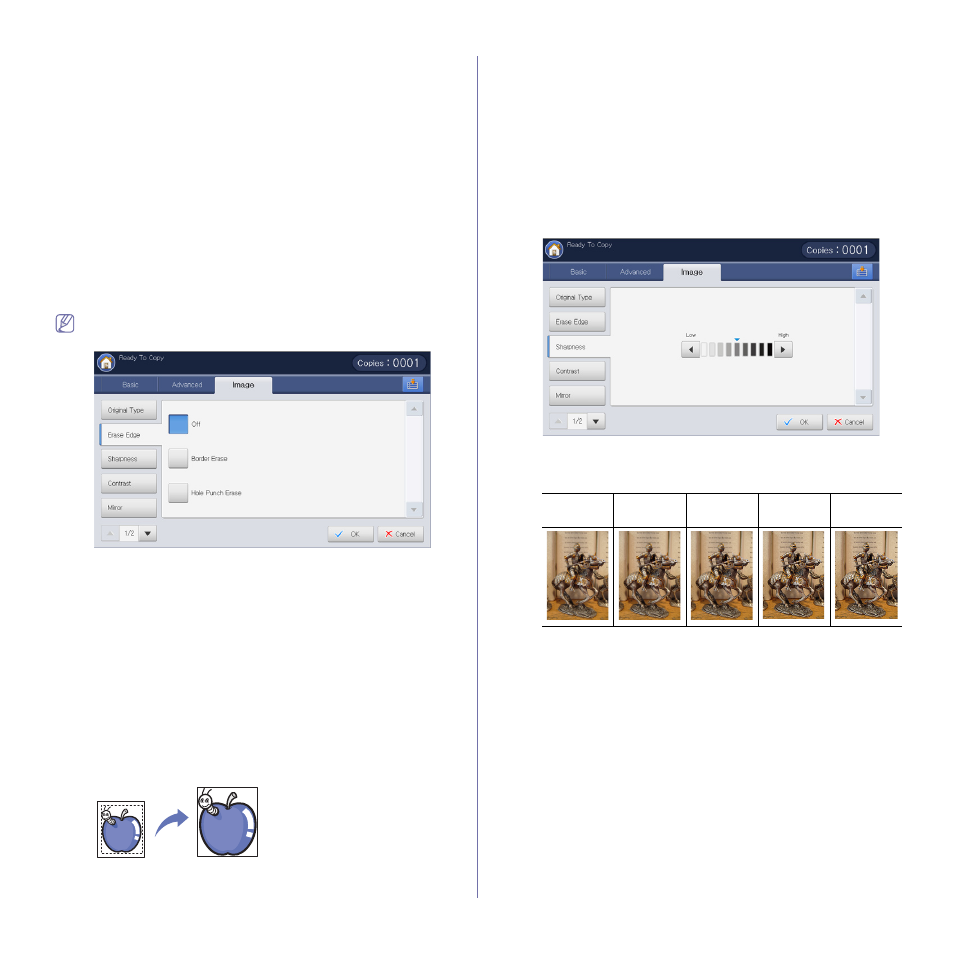
Copying_ 75
3. Adjust the settings for each copy such as Paper Supply,
Reduce/Enlarge, Duplex and more in the Basic tab (see "Changing the
settings for each copy" on page 54).
4. Press the Image tab > Original Type from the display screen.
5. Press the appropriate option.
•
Text: Use for originals containing mostly text.
•
Text/Photo (Text & Printed Photo): Use for originals contain text
mixed with photographs.
•
Photo: Use for photographs.
•
Copied Original: Use for copied documents.
•
Map: Use for maps.
•
Light Original: Use for light documents.
6. Press OK from the display screen.
7. Press Start on the control panel to begin copying.
Erasing edges
You can copy the original without any edges or margins.
You cannot use this feature while using Book Copy (see "Book
1. Press Copy from the display screen.
2. Place the originals face up in the DADF or place a single original face
down on the scanner glass and close the DADF (see "Loading originals"
3. Adjust the settings for each copy, such as Paper Supply,
Reduce/Enlarge, Duplex and more in the Basic tab (see "Changing the
settings for each copy" on page 54).
4. Press the Image tab > Erase Edge from the display screen.
5. Press the appropriate option.
•
Off: Disables this feature.
•
Border Erase: Erases an equal amount of edges from all copies.
•
Hole Punch Erase: Erases hole-punch marks from the left edge of
the copies.
6. Press OK from the display screen.
7. Press Start on the control panel to begin copying.
Changing the sharpness
Set this parameter to emphasize the edges to make text more readable.
This parameter can also be used to adjust the original image.
1. Press Copy from the display screen.
2. Place the originals face up in the DADF or place a single original face
down on the scanner glass and close the DADF (see "Loading originals"
3. Adjust the settings for each copy, such as Paper Supply,
Reduce/Enlarge, Duplex and more in the Basic tab (see "Changing the
settings for each copy" on page 54).
4. Press the Image tab > Sharpness from the display screen.
5. Press the left/right arrow to change the level you want.
Refer to the sample images below. Depending on the circumstances
and quality of originals, the printout’s quality could be different from the
sample image’s.
6. Press OK from the display screen.
7. Press Start on the control panel to begin copying.
Low
Moderatel
y low
Original
Moderatel
y high
High
