Edit box, Delete box, Searching a document box – Samsung SCX-8240NA-CAS User Manual
Page 179
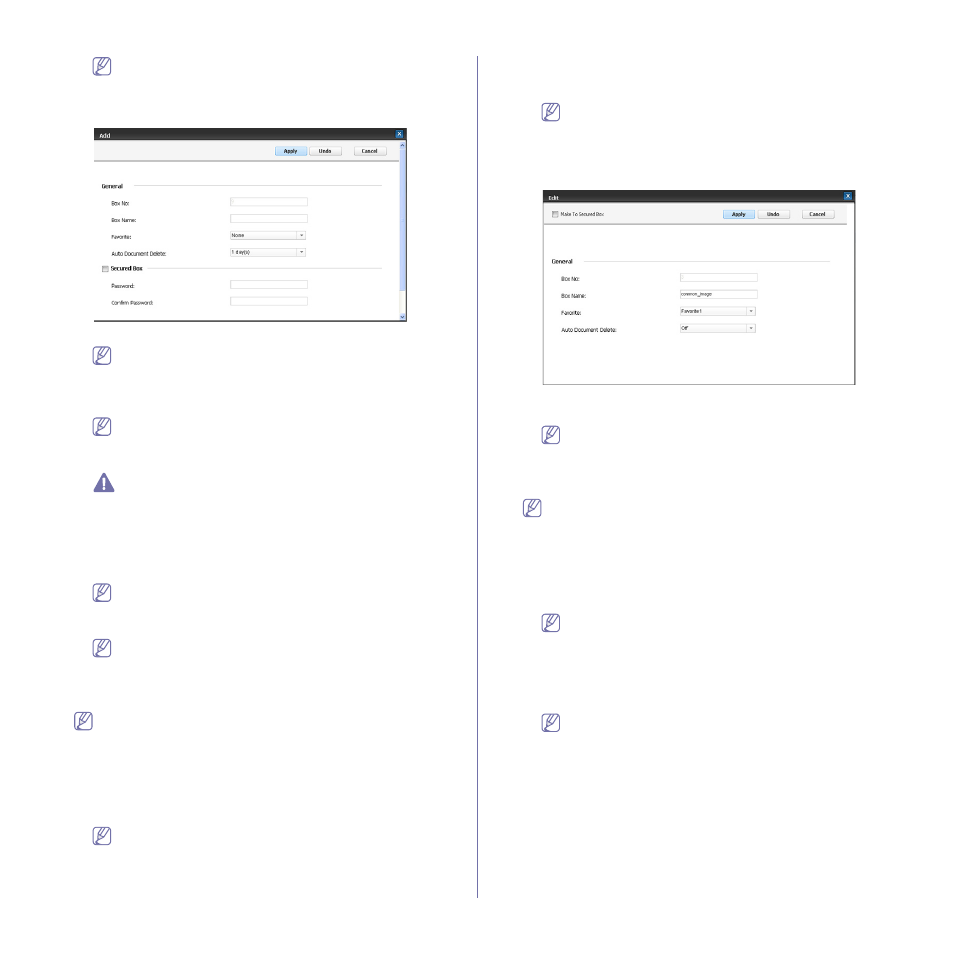
Document box_ 179
If you do not use the SyncThru™ Web Service for five minutes,
you will be automatically logged out.
7. Click Box.
8. Click Add Box. The Add window appears.
9. Enter the box name to be added.
Box No is automatically filled with the first free number.
10. Select the Favorite option if necessary.
If you set Favorite 1, Favorite 2, and Favorite 3, your machine
displays them in Document Box.
You can set only three favorite boxes. If all favorite boxes were
selected, a warning message appears.
11. Select the Auto Document Delete option.
After deleting files, the files cannot be restored.
•
1 Day(s) ~ 30 Day(s): Set up the period for which stored data is
kept in the box. After the period, the stored data will be
automatically deleted.
•
Off: The stored data will not be deleted.
12. Check Secured Box to prevent unauthorized person from
accessing. Enter the password and re-enter the password.
If you do not want to use the Secured Box option, skip this
step. Any user can access the created document box.
13. Click Apply.
Press Undo to delete the information you entered. If you press
Cancel, the Add window is closed.
Edit Box
You can change the settings of a created box.
Only the Auto Document Delete setting can be edited in the
Common box.
1. Turn your networked computer on and open the web browser.
2. Enter your machine’s IP address as the URL in a browser.
(Example, http://123.123.123.123)
3. Press Enter or click Go to access the SyncThru™ Web Service
shows.
If necessary, you can change the language in the upper right
corner of the SyncThru™ Web Service.
4. Click Login. The Login window appears.
5. Enter the ID and password. Select a domain as you log in the
machine.
6. Click Login.
If you do not use the SyncThru™ Web Service for five minutes,
you will be automatically logged out.
7. Click Box.
8. Select the box you want to edit.
9. Click Edit Box. The Edit window appears.
10. Change the box settings.
11. Click Apply.
Press Undo to delete the information you entered. If you press
Cancel, the Add window is closed.
Delete Box
You can delete a created box.
The Common box cannot be deleted- not even by an
administrator.
1. Turn your networked computer on and open the web browser.
2. Enter your machine’s IP address as the URL in a browser.
(Example, http://123.123.123.123)
3. Press Enter or click Go to access the SyncThru™ Web Service
shows.
If necessary, you can change the language in the upper right
corner of the SyncThru™ Web Service.
4. Click Login. The Login window appears.
5. Enter the ID and password. Select a domain as you log-in to the
machine.
6. Click Login.
If you do not use the SyncThru™ Web Service for five minutes,
you will automatically be logged out.
7. Click Box.
8. Select the box you want to delete.
9. Click Delete Box.
Click OK when the confirmation window appears.
Searching a document box
1. Turn your networked computer on and open the web browser.
2. Enter your machine’s IP address as the URL in a browser.
(Example, http://123.123.123.123)
