Samsung SGH-T959ZKBTMK User Manual
Page 94
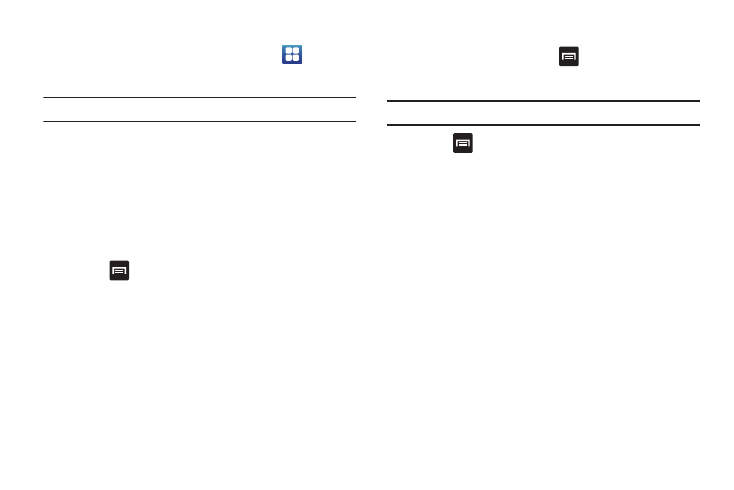
90
Signing into Google Mail
1.
From the Home screen, touch Applications
➔
Gmail.
Note: You must sign in to your Gmail account in order to access Google Mail.
2.
Touch Next to add a Google account.
3.
Touch Create if you do not have a Google account.
– or –
Touch Sign in if you have a Google account.
The Inbox loads conversations and email.
Refreshing Google Mail
ᮣ
Press
➔
Refresh to send and receive new emails and
synchronize your email with the Gmail account.
Composing a Gmail Message
1.
From the Gmail Inbox, press
➔
Compose.
2.
Enter the recipients Email address in the To field.
Tip: Separate multiple recipient email addresses with a comma.
3.
Press
and select Add Cc/Bcc to add a carbon or blind
copy.
4.
Enter the subject of this message in the Subject field.
5.
Touch the Compose Mail field and begin composing your
message.
6.
Touch Send.
Viewing a Gmail Message
1.
From the Gmail Inbox, touch a message to view.
The following options are available:
• Archive: archives the selected Email.
• Delete: deletes the Email.
• <:displays older Emails.
• >: displays newer Emails.
