Samsung SGH-T959ZKBTMK User Manual
Page 169
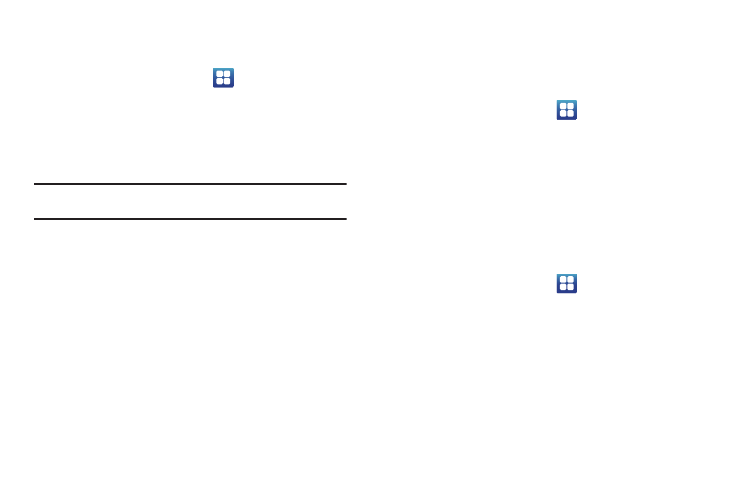
Changing Your Settings 165
Setting up SIM card Lock
To setup a SIM Card PIN:
1.
From the Home screen, touch
➔
Settings
➔
Location
and security.
2.
Touch Set up SIM card lock.
3.
Touch Lock SIM card, enter your SIM PIN code, then
touch OK.
Note: You must activate Lock SIM card before you can change your
SIM PIN code.
To change an existing SIM Card PIN:
1.
Touch Change SIM PIN.
2.
Enter the old SIM PIN code and touch OK.
3.
Enter the new SIM PIN code and touch OK.
4.
Re-type the new SIM PIN code and touch OK.
Password Settings
When you create a phone password you can also configure the
phone to display the password as you type it instead of using an
asterisk (*).
1.
From the Home screen, touch
➔
Settings
➔
Location
and security.
2.
Touch Visible passwords to activate this feature.
Device Administration
Activating this feature allows Google to administrate your phone
in a way similar to IT security settings on a corporate PC. This
would be beneficial in the case that your phone was lost or
stolen. The phone could be “deactivated” or “restricted” (through
administration) from a remote location.
1.
From the Home screen, touch
➔
Settings
➔
Location
and security.
2.
Touch Select device administrators.
3.
Select an administrator device and follow the prompts.
