Deleting messages – Samsung SGH-T959ZKBTMK User Manual
Page 89
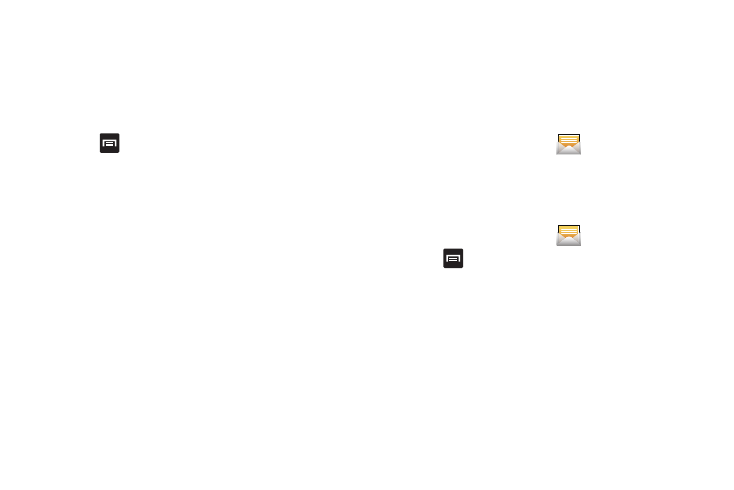
Messages 85
2.
While the message is open, tap the Type to compose field
and then type your reply message.
3.
Compose your reply.
4.
Tap Send to review your reply.
– or –
Press
, and tap Send to select one of these messaging
options: View contact, Add subject, Add Cc/Bcc, Attach, Add
text, or More (Insert Smiley, Delete messages, Discard, Call,
or Add to Contacts).
To access additional Bubble options:
ᮣ
Touch and hold the onscreen message bubble to display
the following options:
• Delete message: deletes the currently selected message bubble
from the thread.
• Add to Contacts: begins the process of adding the current
unknown number to your Contacts list.
• Copy message text: copies the currently selected message bubble
from the thread.
• Lock/Unlock message: locks or unlocks the currently selected
message bubble from being accidentally deleted.
• Forward: allows you to forward the currently selected message
bubble to an external recipient.
• Copy to SIM: copies the currently selected message bubble as a
single text message within the SIM card.
• View message details: displays details for the currently selected
message bubble.
Deleting Messages
Deleting a single message
1.
From the Home screen, touch
.
2.
Touch and hold a message, then touch Delete thread.
3.
At the prompt, touch Yes to delete or No to cancel.
Deleting multiple messages
1.
From the Home screen, touch
.
2.
Press
➔
Delete Threads.
3.
Touch each message you want to delete. A checkmark
displays beside each selected message.
4.
Touch Delete.
5.
At the prompt, touch Yes to delete or No to cancel.
