Samsung SGH-T959ZKBTMK User Manual
Page 68
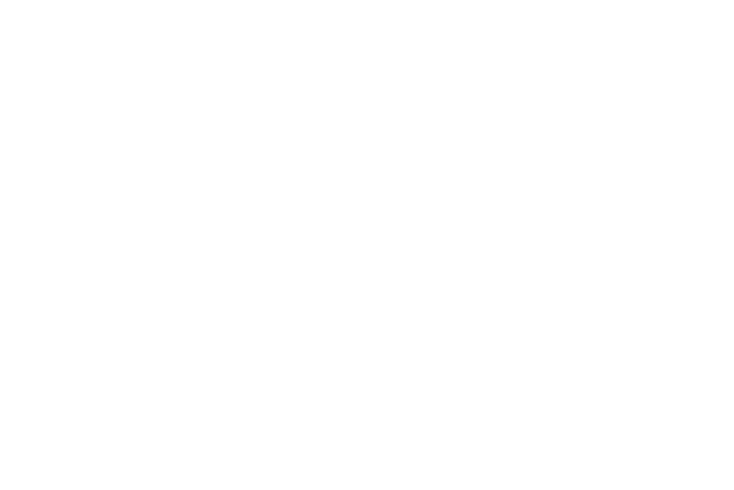
64
Swype Advanced settings
Advanced settings provide access to Swype operation
parameters.
• Auto-spacing: automatically inserts a space between words.
When you finish a word, just lift your finger or stylus and start the
next word.
• Auto-capitalization: automatically capitalizes the first letter of a
sentence.
• Show complete trace: sets the length of time the word trace line
remains on-screen as you swipe across the screen. Move the slider
between Shorter or Longer and touch OK.
• Word choice window: sets the amount of times the word choice
selection window displays on screen. Move the slider between
Never or Always and touch OK.
• Speed vs. accuracy: sets how quickly Swype responds to
on-screen input. Move the slider between Fast Response (speed) or
Error Tolerant (accuracy) and touch OK.
Help
• Swype help: allows you to view the on-line user manual for Swype.
• Tutorial: a short tutorial that helps you to get started using Swype.
About
• Version: lists the Swype version number.
Swype Text Entry Tips
You can access the SwypeTips application and watch a video or
tutorial on using Swype. You can also use the following Swype
text entry tips.
•
Create a squiggle (like an S shape) to create a double letter (such as pp
in apple).
•
Touch and hold a key to view the punctuation menu then make a
selection.
•
Move your finger or stylus over the apostrophe to enter contractions.
•
Double-touch on the word you want to change to correct a misspelled
word, then touch the delete key to erase one character. Touch and hold
the delete key to erase an entire word.
