Samsung SGH-T959ZKBTMK User Manual
Page 81
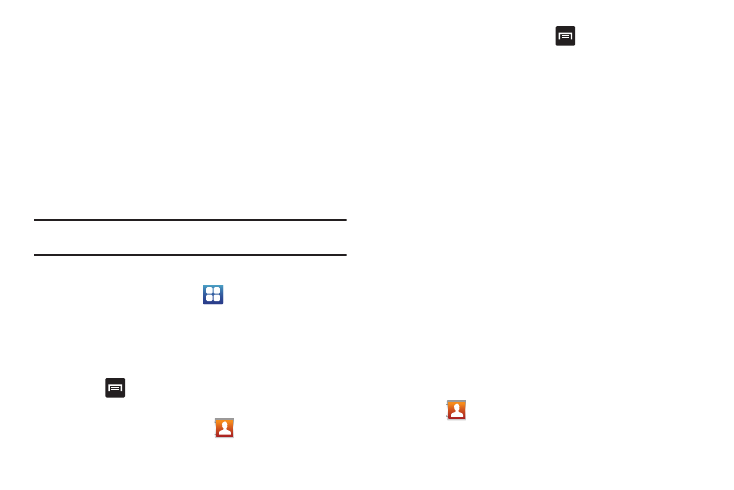
Contacts 77
6.
After synchronizing accounts you may want to link contact
information. For more information, refer to “Joining
Contact Information” on page 72.
To add Facebook content to your Contacts list:
You can now add your Facebook contact information, such as
pictures, email, and phone numbers directly to your Contacts list.
All of their current contact information is then migrated over to
your phone. If a Contacts entry already exists with a slightly
different name, separate entries are created and can later be
linked (joined) together into a single entry.
Important!: This process not only synchronizes your contact information but
also your status, events, and more.
1.
Log into your Facebook account:
• From the Home screen, touch
➔
Facebook.
• Tap I agree to accept the terms of the End-User License
Agreement.
• Enter your account’s access Email and Password information and
tap Login.
• Press
and
tap
Home
➔
Friends to confirm your current
friends list.
2.
From the Home screen, touch
.
3.
From the Contact’s tab, press
➔
Get friends
➔
Add
account.
4.
Touch Facebook from the Integrated contact accounts
section of the Add an account screen.
• This process adds your Facebook account to the list of managed
and synchronized accounts. In this case, your Facebook contacts
are synchronized with your phone’s Contacts list.
5.
Tap Next and enter your account’s Email and Password
information.
6.
Tap Log in to begin the synchronization process.
7.
Select a sync interval (from None to Once a day) and tap
Next.
8.
Tap those setting you wish to synchronize (all are enabled
by default). A green checkmark indicates the feature is
enabled.
• Choose from: Select Contacts to Sync, Sync all contacts, or
Sync Calendar.
9.
Tap Done to save these settings and return to Accounts and
sync screen.
10.
Touch
to confirm your Facebook contacts are now
synchronized and appear in your Contacts list.
