Samsung SGH-T959ZKBTMK User Manual
Page 39
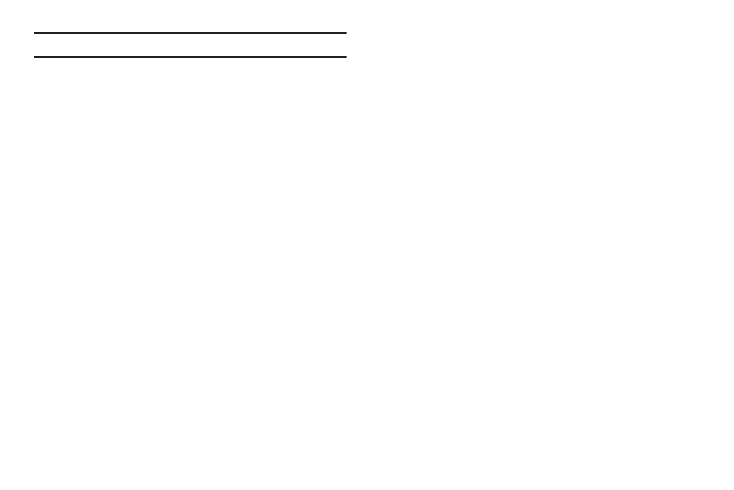
Understanding Your Phone 35
Important!: A Google account password is required for Google applications.
Adding a Shortcut
Using this feature you can add shortcuts such as applications, a
bookmarked web page, a contact, a direct dial number, a direct
message contact, the directions navigation application, a google
Mail label, or settings shortcut.
1.
From the Home screen, touch and hold an empty area until
the Add to Home Screen pop-up menu displays.
2.
Touch Shortcuts.
3.
Select a shortcut to add to the Home screen: Applications,
Bookmark, Contact, Direct dial, Direct message, Directions
& Navigation, Email, Gmail label, Latitude, or Settings.
4.
Touch the shortcut object.
The selected object is added to the Home screen as a
shortcut.
Adding a Folder
Folders hold items that you want to organize and store together
on the workspace.
1.
From the Home screen, touch and hold an empty area until
the Add to Home Screen pop-up menu displays.
2.
Touch Folders to add a New folder, All contacts, Contacts
with phone numbers, Received list from Bluetooth, Recent
documents, or Starred contacts to the workspace.
Renaming a folder:
1.
From the Home screen, touch the folder you want to
rename to open the folder.
2.
With the folder open, touch and hold the Folder title bar
until the Rename folder pop-up displays.
3.
Touch the Folder name field, enter a new title for this folder,
then touch OK.
