Alarm and clocks – Samsung SGH-T959ZKBTMK User Manual
Page 150
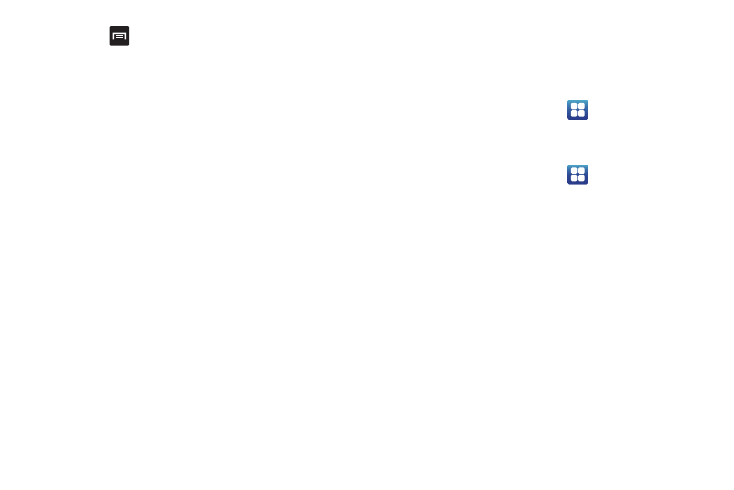
146
2.
Press
and then tap
Settings.
3.
Touch Calendars and touch each calendar you want to
display or touch All calendars. A check mark indicates
selection.
4.
Touch Calendar sync and touch the type of general
synchronization settings you want. A check mark indicates
selection.
5.
Touch Default view and touch a view. Selections are:
Month, Week, Day, or List.
6.
Touch Day view and touch a type. Selections are: Time grid,
or Event list.
7.
Touch First day of week and touch Sunday or Monday.
8.
Touch Hide declined events to activate this option. A check
mark indicates selection.
9.
Touch Vibrate to activate this notification option. Selections
are: Always, Only in Silent mode, or Never.
10.
Touch Ringtones to assign a ringtone to a calendar event
notification.
Alarm and Clocks
This feature allows you to create an alarm to ring at a specified
time, track time in other parts of the world, use a stopwatch, or
set a timer.
ᮣ
From the Home screen, touch
➔
Alarm & Clocks
application.
Setting an Alarm
1.
From the Home screen, touch
➔
Alarm & Clocks
application.
2.
Touch Create alarm.
3.
Use the plus or minus symbols to enter the hour, and
minutes, then touch AM or PM (toggles depending on
which was last selected).
4.
Touch the Alarm repeat field and touch the number of times
you want this alarm to repeat. Selections are: Once -time
event, Daily, Every weekday, or Weekly. If you selected
Weekly, a bar displays. touch each day of the week in
which you want this alarm to repeat, then touch Save.
5.
Touch the Name field and enter a name for this Alarm.
