Samsung SGH-T959ZKBTMK User Manual
Page 101
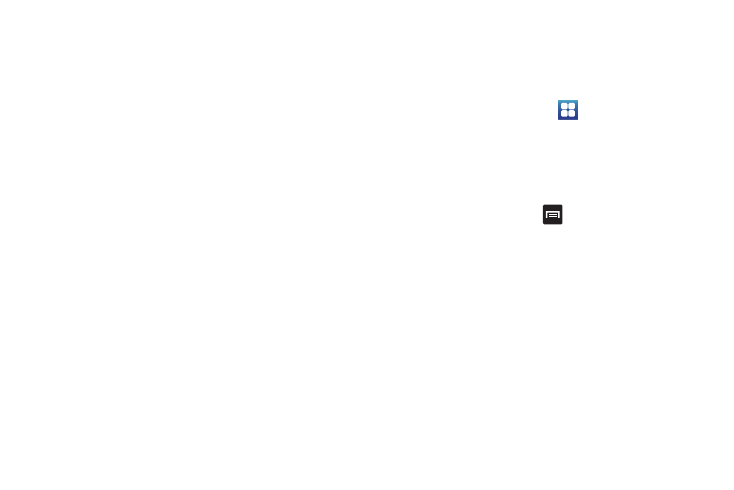
Multimedia 97
Pictures and Videos Image Viewer Options
After you take a photo or record a video, you can access various
options.
Photo options
• Share: allows you to share a picture using AllShare, Audio
Postcard, Bluetooth, Email, Gmail, Messaging, or Picasa.
• Set as: sets the photo as a Contact icon, or Wallpaper.
• More:
–
Send to My Album Online: sends this photo to My Album Online.
–
Set Default Destination: sets the default photo location to: Recent log,
Phonebook, Online album, Email address, or Phone number.
–
Delete: deletes this photo.
Video options
• Share: allows you to share a video using AllShare, Bluetooth, Email,
Gmail, Messaging, or YouTube.
• Play: plays the current video.
• More:
–
Send to My Album Online: sends this video to My Album Online.
–
Set Default Destination: sets the default photo location to: Recent log,
Phonebook, Online album, Email address, or Phone number.
–
Delete: deletes this video.
Accessing Pictures
When you take a picture, the file is saved in the Photo folder. You
can view your pictures immediately or view them anytime in the
Photo folder.
1.
From the Home screen, touch
➔
Files
➔
DCIM
➔
Camera.
2.
Touch a photo file to open it in the Image viewer.
Touch and drag a picture to the left to see the next picture or to
the right to see the previous picture.
Before you select a picture, press
in the Photos folder to see
the following options:
•
Share: lets you share selected pictures with AllShare, Messaging,
Audio Postcard, Picasa, Bluetooth, Email, Gmail, or YouTube.
•
Create folder: create a new sub-folder in the current folder.
•
Delete: allows you to delete selected pictures. Touch the checkmark, to
turn it green, next to any file or folder you want to delete, then touch
Delete.
•
View by: allows you to view the contents of the current folder as a list,
as a list and details, or as thumbnails.
