Samsung SGH-T959ZKBTMK User Manual
Page 71
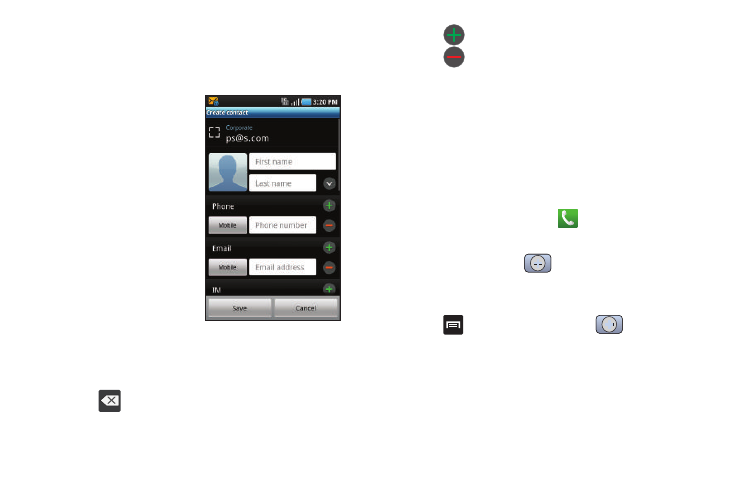
Contacts 67
3.
Tap a destination type (Phone, SIM, Google, or Corporate)
(depending on where you want to save the new contact
information).
4.
Touch the First name and
Last name fields, and
enter a name for this
contact using the
displayed keypad.
5.
Touch the image icon and
select a photo for this
contact. Selections are:
Album, or Take photo.
6.
Tap the label button (to
the left of the Phone
number field) to select a
category such as Mobile (default), Home, Work, Work fax,
Home fax, Pager, Other, or Custom, or tap Callback.
7.
Touch a phone number field and enter a phone number.
• Tap
on the QWERTY keyboard to remove a previously
entered phone number.
• Tap
to enter an additional phone number
• Tap
to remove a previously entered phone number.
8.
Enter additional information such as: Email, IM, Group,
Ringtone, Postal address, Organization or More fields to
input additional category information.
• Use your finger to slide the page up or down to see additional fields
and categories.
9.
Tap Save to complete and store the new entry.
To save a Number from Your Keypad:
1.
From the Home screen, touch
.
2.
Enter a phone number using the onscreen dialpad.
3.
Tap Add to Contacts
➔
(Create contact) or Update
existing.
– or –
Press
and tap Add to Contacts
➔
(Create
contact) or Update existing.
• If you're updating an existing contact, proceed to step 6.
4.
Tap a destination type (Phone, SIM, Google, or Corporate).
