Message options – Samsung SGH-T959ZKBTMK User Manual
Page 87
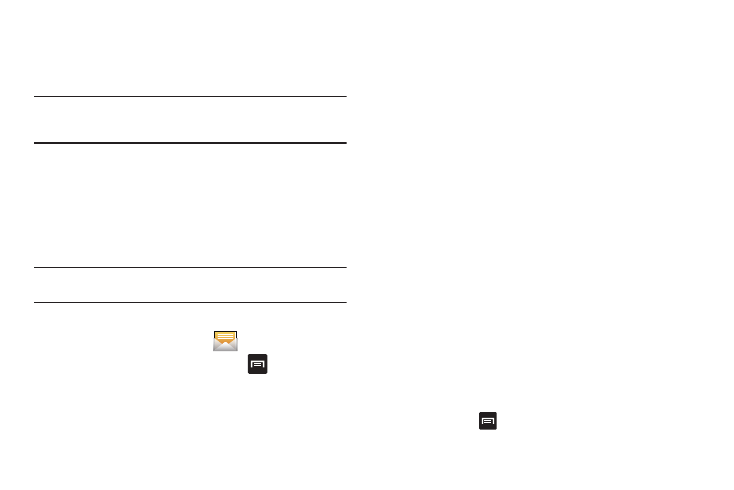
Messages 83
3.
If adding a recipient from either Recent, Contacts, or
Group, touch the contact to place a checkmark then touch
Add. The contact displays in the recipient field.
Note: For the Group option, if the number of recipients is less than 10, all
members in the group are added. Delete any unnecessary members in
the list by selecting the trash can icon and deleting unwanted entries.
4.
Touch the Type to compose field and use the on-screen
keypad to enter a message. For more information, refer to
“Text Input Methods” on page 60.
5.
Add more recipients by touching the Recipient field.
6.
Review your message and touch Send.
Note: If you exit a message before you touch send the message
automatically saves as a draft.
Message Options
1.
From the Home screen, touch
.
2.
From within an open message, press
to display
additional messaging options:
• View contact: reveals the current Contact’s overview screen. For
more information, refer to “Contact Entry Options” on
page 71.
• Add/Remove subject: inserts or deletes a Subject field in your
message. For more information, refer to “Contact Entry
Options” on page 71.
• Add/Remove Cc/Bcc: allows you to copy or blind copy other
numbers. You may manually enter a number or choose from
Recent, Contacts, or Group. You may also delete existing Cc/Bcc
numbers. For more information, refer to “Contact Entry
Options” on page 71.
• Attach: allows you to attach the following:
–
Slideshow: allows you to create up to a 10 page slideshow to
attach to the message.
–
Pictures: allows you to tap an existing image from your Pictures list to
add it to your message.
–
Videos: allows you to choose an existing video from the Videos list, then
select Add.
–
Audio: allows you to choose an existing audio file from the Audio
list, then add it to your message by touching Add.
–
Capture picture: allows you to temporarily exit the message, take a
photo with phone’s camera, then add it to your message by touching
Save.
–
Capture video: allows you to temporarily exit the message, record a
video clip using the phone’s, then add it to your message by
touching Save.
–
Record audio: allows you to temporarily exit the message, record an
audio clip using the phone’s microphone, then add it to your message
by touching
➔
Add.
