Android development – Samsung SGH-T959ZKBTMK User Manual
Page 133
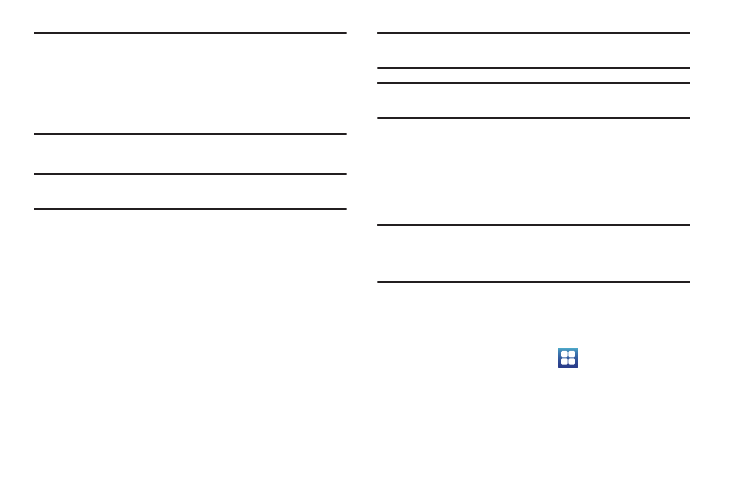
Applications and Development 129
Important!: If the selected application requires access to data or control of a
function on your phone, Market displays the information the
application will access.
Touch OK if you agree to the conditions of the application. Once
you touch OK on this screen you are responsible for using this
application on the phone and the amount of data it uses. Use this
feature with caution.
7.
Touch Install.
Note: Use caution with applications which request access to any personal
data, functions, or significant amounts of data usage times.
8.
If prompted, follow the onscreen instructions to pay for the
application.
9.
Check the progress of the current download by opening
the Notifications panel.
10.
After the item is downloaded and installed on your phone,
the content download icon
appears in the notification area
of the status bar.
11.
On the Android Market screen, touch Downloads, tap the
installed application in the list, and then touch Open.
Tip: The newly downloaded application displays on the Home screen or other
selected panel.
Note: A data plan is required to use this feature. Charges may apply. Please
contact your service provider for further details.
Android Development
This device can be used for Android application development.
You can write applications in the SDK and install them on this
device, then run the applications using the hardware, system,
and network.
Warning!: Android Dev Phone devices are not intended for non-developer
end-users. Because the device can be configured with system
software not provided by or supported by Google or any other
company, end-users operate these devices at their own risk.
Unknown sources
This feature can be used for Android application development.
The feature allows developers to install non-Market applications.
1.
From the Home screen, touch
➔
Settings
➔
Applications
➔
Unknown sources.
Unknown sources displays a check mark to indicate it is
active.
