Using playlists, Creating a playlist, Using playlists creating a playlist – Samsung SGH-T959ZKBTMK User Manual
Page 110
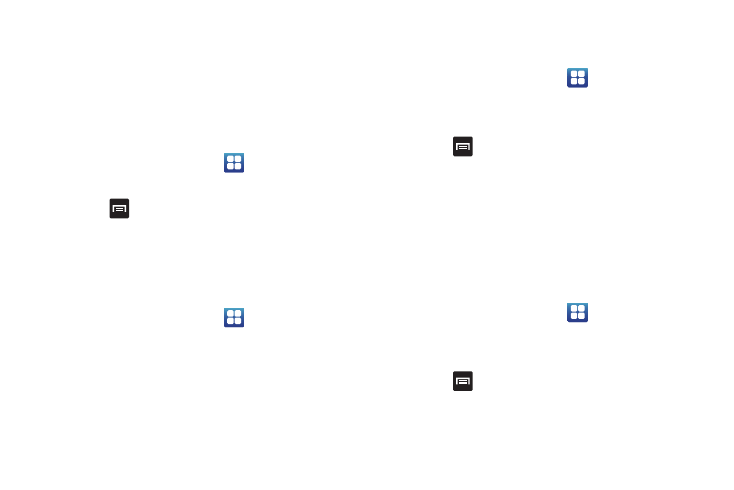
106
Using Playlists
Playlists are used to assign music files into groups for playback.
These Playlists can be created using the Music player on this
device, or using a third-party application (such as Windows
Media Player) and downloading those files to an SD card inserted
into the device.
Creating a Playlist
1.
From the Home screen, touch
➔
Music player.
2.
Touch the Playlists tab.
3.
Press
➔
Create.
4.
Backspace over the default playlist title and type a new
name for this playlist, then touch Save.
Adding Music to a Playlist
To add files to the playlist:
1.
From the Home screen, touch
➔
Music player.
2.
Touch the Playlists tab.
3.
Touch the playlist name in which to add music.
4.
Touch Add Music.
5.
Touch a music file, or touch Select all to add all the music
tracks to this playlist then touch Add.
Removing Music from a Playlist
To remove music files from a playlist:
1.
From the Home screen, touch
➔
Music player.
2.
Touch the Playlists tab.
3.
Touch the playlist name in which to delete music.
4.
Press
➔
Remove.
5.
Touch the checkbox to the left of each track you want to
remove from this playlist, or touch Select all to remove all
the music tracks from this playlist, then touch Remove.
Editing a Playlist
Besides adding and removing music files in a playlist, you can
also share, delete, or rename the playlist.
To edit a playlist:
1.
From the Home screen, touch
➔
Music player.
2.
Touch the Playlists tab.
3.
Touch a playlist in which to edit.
4.
Press
➔
Edit title.
A list of playlists to edit displays.
5.
Enter a new name for this playlist and touch Save.
