Accounts & synchronization – Samsung SGH-T959ZKBTMK User Manual
Page 174
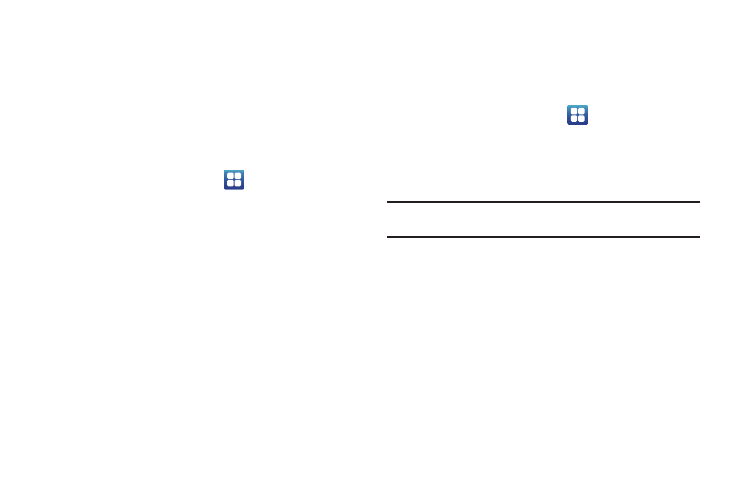
170
Accounts & synchronization
Your phone provides the ability to synchronize data from a variety
of different sources or sites. These accounts can range from
Google, a Corporate Exchange Email Server, and other social
sites such as Facebook, Twitter, and MySpace. Corporate and
Google accounts provide the ability to synchronize Calendar
events and Contacts.
To enable the auto-sync feature:
1.
From the Home screen, touch
➔
Settings
➔
Accounts and sync.
2.
Touch Auto-sync. A green checkmark indicates the feature
is enabled. This feature enables the synchronization of
data between your phone and external sites or servers.
• The three main components are Contacts Email, and Calendar
Events. Before these can be synchronized, they must be added to
the managed accounts list.
• Background data: allows your phone to use data in the
background.
Synchronizing a Google Account
By default, there are no accounts managed by the device. These
must be manually added.
To manage an existing Google account:
1.
From the Home screen, touch
➔
Settings
➔
Accounts and sync.
2.
Touch Add account
➔
Google.
3.
Touch Next
➔
Sign in.
Note: If you do not already have a Google account, tap Create and follow the
onscreen prompts to create your new account.
4.
Touch the Username (@gmail.com) and Password fields
and enter your information.
5.
Touch Sign in. Your phone then communicates with the
Google servers to confirm your information. Your existing
Gmail account then appears within the Managed accounts
area of the screen.
• Any changes or updates to your Gmail account are then
automatically updated to your device.
