Using the hd camcorder – Samsung SGH-T959ZKBTMK User Manual
Page 103
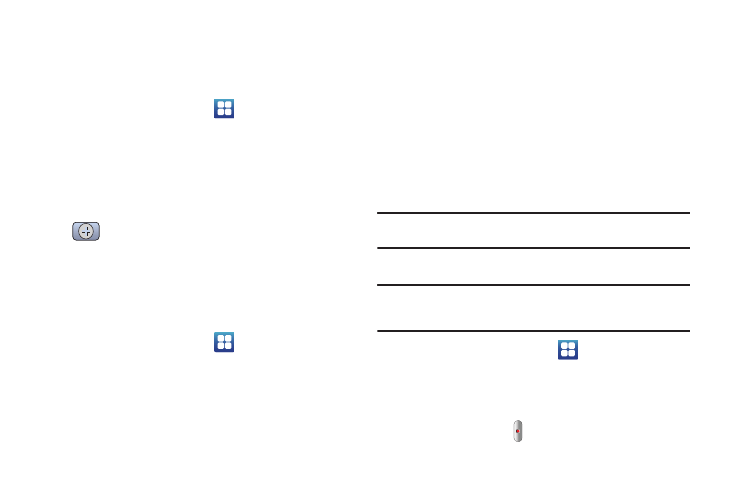
Multimedia 99
• Add to Slideshow: adds the selected photo to a custom
slideshow.
• Rotate right: allows you to rotate the picture clockwise 90 degrees.
Assigning an Image as a Contact Icon
1.
From the Home screen, touch
➔
Files
➔
DCIM
➔
Camera
➔
2.
Touch Menu
➔
More
➔
Set as
➔
Contact icon. Touch a
contact entry and touch Save.
– or –
Touch Menu
➔
More
➔
Set as
➔
Contact icon and touch
to create a new Address Book entry with the image
already assigned.
3.
Touch a contact saving preference: Phone, Corporate,
Google, or other.
Assigning an Image as a Wallpaper
1.
From the Home screen, touch
➔
Files
➔
DCIM
➔
Camera
➔
2.
Touch Menu
➔
More
➔
Set as
➔
Wallpaper.
3.
Touch and drag the crop box anywhere on the picture.
Touch and drag the sides of the crop box to zoom in or out
to create a cropped area.
4.
Touch Save to assign the wallpaper image. Touch Discard
to stop without updating the wallpaper image.
Using the HD Camcorder
In addition to taking photos, the camera also doubles as a
camcorder that also allows you to record, view, and send high
definition videos.
Note: To ensure the Camcorder can record the video, use an SDHC memory
card.
Shooting Video
Tip: When shooting video in direct sunlight or in bright conditions, it is
recommended that you provide your subject with sufficient light by
having the light source behind you.
1.
From the Home screen, touch
➔
HD Camcorder to
activate the camcorder mode.
2.
Using the phone’s main display screen as a viewfinder,
adjust the image by aiming the camcorder at the subject.
3.
Press the Video key (
) to begin shooting video.
