Display settings, Brightness, Automatic brightness – Samsung SCH-R880MBAUSC User Manual
Page 77: Auto-rotate screen, Animation, Screen timeout, Keyboard timeout, Location & security settings, My location, Use wireless networks
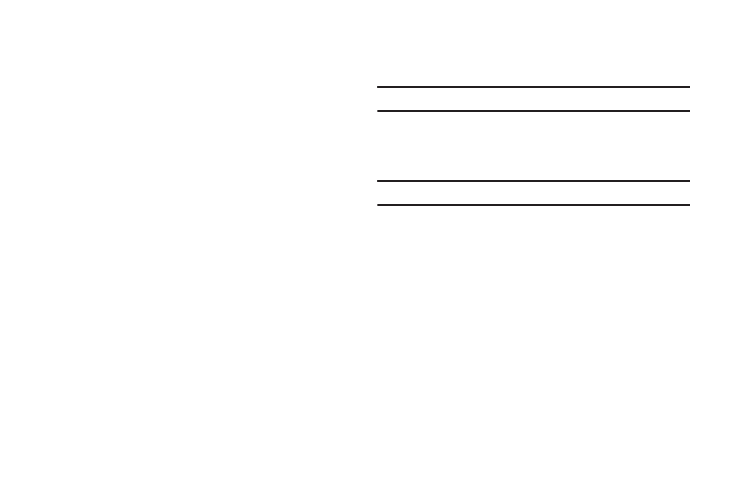
Changing Your Phone’s Settings 73
Display settings
Display settings let you change your phone’s menu appearance,
display brightness and contrast, and display content to better
meet your needs. Touch this option to access the following
settings:
Brightness
With the Auto Brightness setting disabled, this setting lets you
adjust the display brightness to suit yourself.
Automatic brightness
When enabled, this setting disables the manual Brightness
setting and lets the phone automatically adjust display brightness
for best visibility under existing ambient light.
Auto-rotate screen
Touching this setting enables/disables you phone’s ability to
automatically switch the display between portrait and landscape
orientations depending on how you hold your phone, upright or
on its side.
Animation
This setting lets you select whether No animations, Some
animations, or All animations play on your phone.
Screen timeout
This setting lets you set the display backlight to remain on for 8,
15, or 30 seconds; or for 1, 2, 10, or 30 minutes with no activity.
Note: Prolonged backlight use drains your battery faster.
Keyboard timeout
This setting lets you set the QWERTY keyboard backlight to
remain on for 3, 6, or 20 seconds; or for 1 minute with no activity.
Note: Prolonged backlight use drains your battery faster.
Location & security Settings
Touch this option to access the following settings:
My Location
Use these settings to determine what location method(s) are
available to emergency services and location-based Apps.
Use wireless networks
When enabled, this setting lets your phone use cell towers,
femtocells, and/or Wi-Fi hot spots to determine your location for
emergency and location-based services.
