Samsung SCH-R880MBAUSC User Manual
Page 55
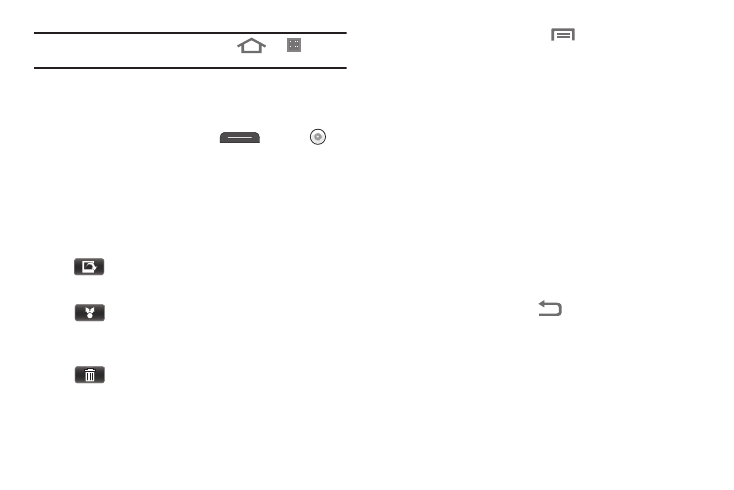
Camera–Camcorder 51
Tip: You can also launch the camera by touching
➔
➔
Camera.
2.
Using the display as a viewfinder, point the camera lens
(on the back of your phone) at your subject.
3.
When the image that you wish to capture appears in the
display, press the Camera key (
) or touch
.
After the Camera takes the picture, a thumbnail view of it
fills the preview pane in the upper right corner of the
viewfinder screen.
4.
To review the picture full-screen, touch the preview pane.
The new picture fills the screen. The following options are
available:
5.
For additional options, press
. The following
additional options are available:
• Share: Send a copy of this picture to another device or person
using Bluetooth, Gmail, Messaging, or Picasa.
• Rotate: Rotate the picture Left (counter-clockwise) or Right
(clockwise).
• Delete: Erase this picture from the Gallery.
• Crop: Erase unwanted portions of this picture.
• Set as: Set this picture as a Contact Icon or as Wallpaper on the
Home screen.
• More: Displays the following additional options:
–
Details: List the name, File size, Resolution, Manufacturer, Model,
White Balance setting, and Date taken for this picture.
–
Show on Maps: Indicate location where picture was taken on a map.
–
Slideshow: Displays pictures in the Gallery in a slideshow.
–
Settings: Displays the Gallery settings.
6.
To exit the Camera, press
.
SET AS: Set this picture as a Contact Icon or as
Wallpaper on the Home screen.
SHARE: Send a copy of this picture to another
device or person using Bluetooth, Gmail,
Messaging, or Picasa.
DELETE: Erase this picture from the Gallery.
