Sending email – Samsung SCH-R880MBAUSC User Manual
Page 52
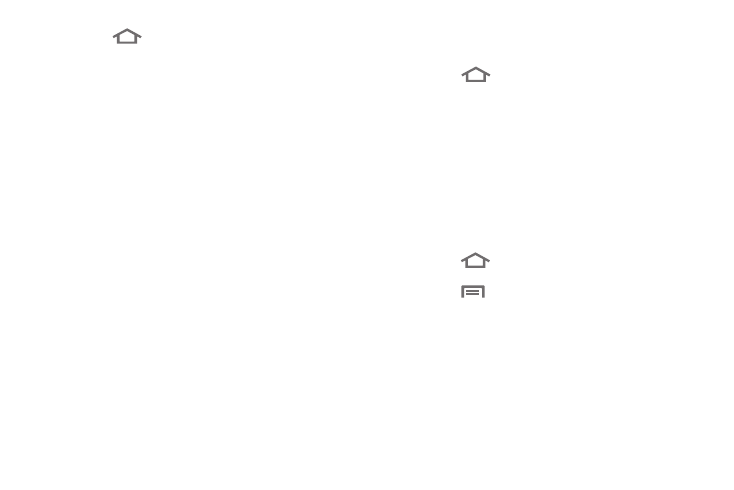
48
1.
Touch
➔
Email. The first time you select Email, the
Set up email screen appears in the display, prompting you
to configure Email for an account.
2.
Enter your E-mail address and password into the
appropriate fields, then touch Next. Your phone
automatically obtains account information from the Email
server.
• If this account is to access a private Email server (such as your
employer’s), touch Manual setup and follow the prompts to set up
access to your Email account.
You are notified when setup is complete.
3.
At the prompt, enter a screen name for this Email account
and your name for inclusion in outgoing messages, then
touch Next. Email begins downloading to your phone.
Sending Email
1.
Address the Email message to a Contact:
• Touch
➔
Contacts.
• Find and touch the desired Contact. The Contact’s information
appears in the display. (For more information, refer to “Searching
for a Contact” on page 38.)
• Touch the desired Email address. The Complete action using
menu pops-up in the display.
• Choose the Email account you wish to use. The Email Compose
screen appears in the display with the Contact’s Email address
already populating the To field.
– or –
Address the Email to a non-Contact recipient:
• Touch
➔
Email. Your default Email account folder appears
in the display.
• Touch
➔
Compose. The Email composer screen appears
in the display.
• Enter the recipient’s Email address. (For more information, refer to
2.
Touch the Subject field and enter the subject of this
message.
3.
Touch Next and enter the message text.
4.
To attach a file(s) to your message, touch Attach and select
an attachment type.
