Adding a new contact, Edit contact menu – Samsung SCH-R880MBAUSC User Manual
Page 39
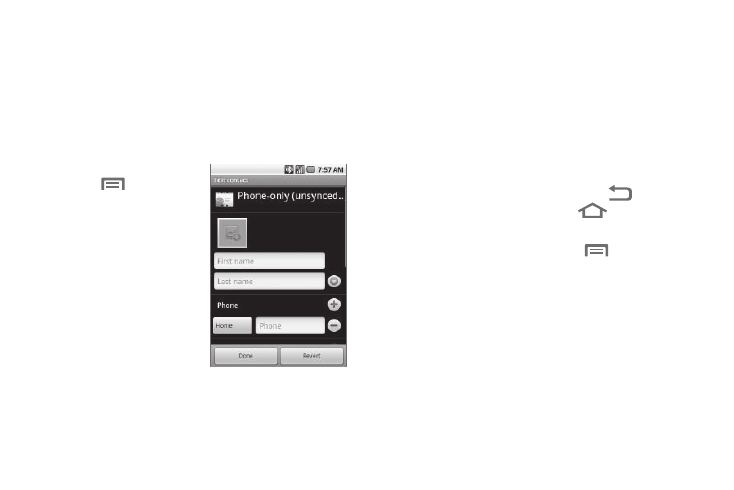
Contacts List 35
• Accounts: Opens Accounts & sync settings screen. Use it to
control how Apps synchronize, send, and receive data, and to add
and manage Corporate, and/or Google accounts.
• Import / Export: Import (copy) Contacts information from a
Memory Card or Export (save) Contacts information to a Memory
Card.
• Delete all contacts: Delete all Contacts from the list.
Adding a New Contact
1.
From the Contacts list,
touch
➔
New
contact. The Edit contact
screen appears in the
display.
2.
Touch the First name field.
With the phone closed and
upright, a virtual QWERTY
keypad appears at the
bottom of the screen.
3.
Enter the new Contact’s
first name, then touch
Next. The Last name field
appears highlighted.
4.
If desired, enter a family name.
5.
Touch Next. The Home Phone field appears highlighted.
6.
If desired, touch Home and select a different label (number
type).
7.
Enter the phone number.
• To add another number, touch +.
• To add an Email address, touch Next. The Home Email field
appears highlighted.
• To bypass the Home Email field, touch Next again. The remaining
fields appear in the display.
8.
Touch each field in turn and enter the required information.
9.
To save your new Contact, touch Done or
. To discard
your new Contact, touch Revert or
.
Edit contact Menu
ᮣ
From the Edit contact screen, touch
. The menu
pops-up at the bottom of the screen with the following
options:
• Done: Save your entries.
• Revert: Discard your entries.
• New contact: Opens Edit contact screen. Use it to create a new
Contact.
• Delete contact: Delete this Contact.
• Join: Combine this Contact with one or more other Contacts.
• Separate: Joined Contacts only — Divide a joined Contact into its
original, separate Contacts.
