Recording a video – Samsung SCH-R880MBAUSC User Manual
Page 56
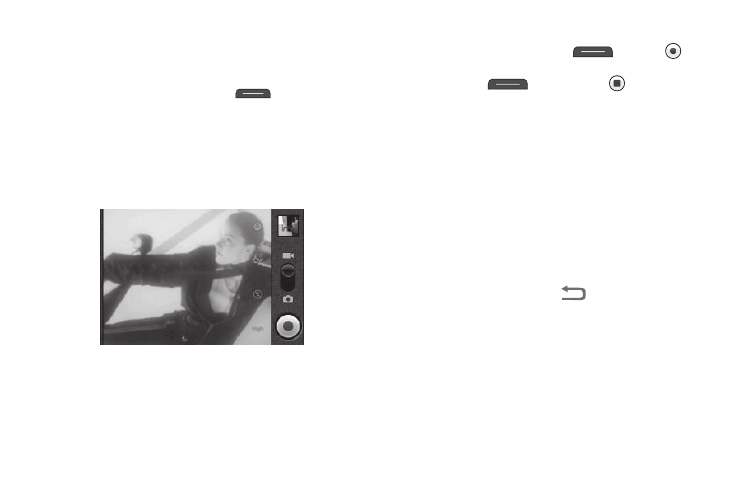
52
Recording a Video
To record a video using the current camcorder settings, do the
following:
1.
Press and hold the Camera key (
— on the right
side of the phone). The camera viewfinder screen appears
in the display.
2.
Touch and slide the Camera-Camcorder switch to
Camcorder position. The Camcorder viewfinder screen
appears in the display. (For more information, refer to
“Screen Layout” on page 53).
3.
Using the display as a viewfinder, point the camera lens
(on the back of your phone) at your subject.
4.
When the image that you wish to capture appears in the
display, press the Camera key (
) or touch
.
When you’re finished recording your video, press the
Camera key (
) again or touch
.
A thumbnail view of the new video fills the preview pane in
the upper right corner of the viewfinder screen.
5.
To review the video full-screen, touch the preview pane.
Touch and hold a video thumbnail to access the following
options:
• Play: Play the new video.
• Share: Send a copy of this video to another device or person using
Bluetooth, Gmail, Messaging, or YouTube.
• Delete: Erase this video from the Gallery.
• Details: Displays video name, File size, Duration, Frame rate, Bit
rate, Format, and Date taken.
6.
To exit the Camcorder, press
.
