Edit an existing email address, Favorites, Launching the favorites list – Samsung SCH-R880MBAUSC User Manual
Page 46: Adding contacts to favorites, For more
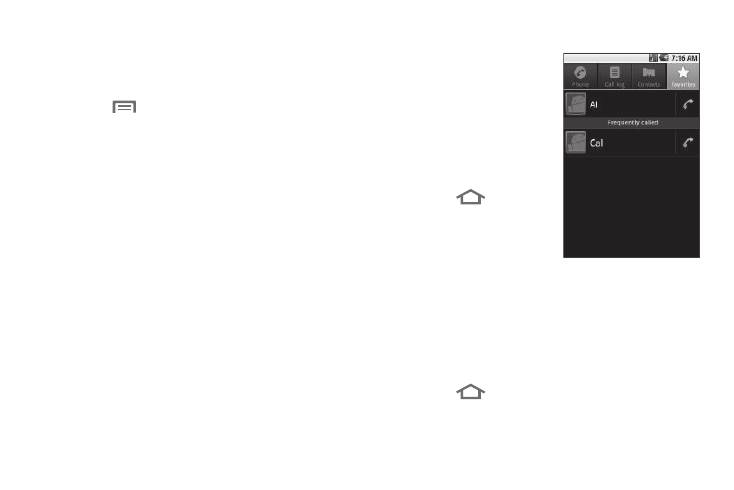
42
Edit an Existing Email Address
1.
Find the desired entry in the Contacts list. (For more
information, refer to “Searching for a Contact” on
page 38.)
2.
Touch
➔
Edit contact. The Edit contact screen
appears in the display with the contact name highlighted.
3.
Highlight the Email field (labeled with the @ symbol).
4.
Use the touch screen QWERTY keypad (portrait or
landscape) to edit the Email address. (For more
information, refer to “Entering Text” on page 21.)
5.
Touch Done to save your changes.
Favorites
The Favorites screen shows
Contacts you added to the list so
you can call them without
searching or browsing your entire
Contacts list. The Favorites
screen also lists Contacts you call
frequently.
Launching the Favorites list
ᮣ
Touch
➔
Contacts
➔
Favorites. The Favorites
list appears in the display.
Adding Contacts to Favorites
1.
In the Contacts list, search for and touch a Contact you
wish to add to Favorites. (For more information, refer to
“Searching for a Contact” on page 38.) The select
Contact’s information appears in the display.
2.
Touch the star-shaped button to the right of the Contact’s
name. The button changes color to yellow.
3.
Touch
➔
Contacts
➔
Favorites. The Favorites list
appears in the display with your newly added Favorite
appearing in the list.
