Add pauses to an existing contacts entry, Add a number or email address to an existing entry – Samsung SCH-R880MBAUSC User Manual
Page 45
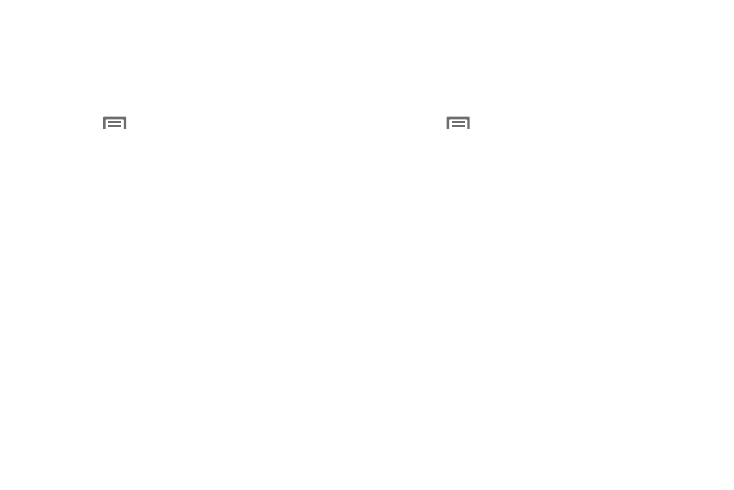
Contacts List 41
Add Pauses to an Existing Contacts Entry
1.
In the Contacts list, search for and touch the desired
Contact. (For more information, refer to “Searching for a
Contact” on page 38.) The select Contact’s information
appears in the display.
2.
Touch
➔
Edit contact. The Edit contact screen
appears in the display.
3.
Touch the number stored in this Contact to which you wish
to add a Wait or 2-Sec Pause. The phone-style keypad
appears at the bottom of the screen.
4.
Touch the * # ( key, then touch the Pause / Wait key. The
appropriate character (“,” or “;”) appears in your number
sequence.
5.
Touch the 123 key and enter any additional digits into your
number sequence.
6.
Repeat Steps 4 and 5 as needed.
7.
When your number sequece is complete, touch Done to
save your changes.
Add a Number or Email Address to an Existing Entry
1.
In the Contacts list, search for and touch the desired
Contact. (For more information, refer to “Searching for a
Contact” on page 38.) The select Contact’s information
appears in the display.
2.
Touch
➔
Edit contact. The Edit contact screen
appears in the display.
3.
Touch a number field or the Email field in this Contacts
entry.
4.
Enter the phone number or Email address for the new
Contacts entry.
5.
Touch Done to add the number or Email address to the
existing entry.
