Mobile networks, Vpn mobile networks – Samsung SCH-R880MBAUSC User Manual
Page 73
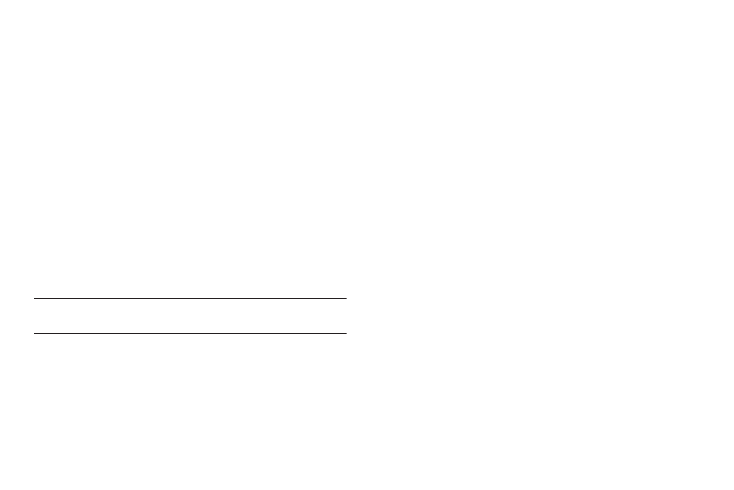
Connections 69
VPN
You can connect your Acclaim to an enterprise Virtual Private
Network, such as your employer’s.
To add a VPN:
1.
From the Wireless & network settings menu, touch VPN
settings
➔
Add VPN. The screen appears in the display
with the following VPN types:
• Add PPTP VPN: Point-to-Point Tunneling Protocol
• Add L2TP VPN: Layer 2 Tunneling Protocol
• Add L2TP/IPSec PSK VPN: Layer 2 Tunneling Protocol / Internet
Protocol Security Pre-Shared Key
• Add L2TP/IPSec CRT VPN: Layer 2 Tunneling Protocol / Internet
Protocol Security Certificate-based
2.
Touch the desired VPN type. The following settings are
available, depending on the VPN type:
Note: Contact the Information Technology Security support personnel for the
correct values for these settings.
• VPN name
• Set VPN server (L2TP/IPSec PSK and L2TP/IPSec CRT networks)
• Set IPSec pre-shared key (L2TP/IPSec PSK networks only)
• Enable L2TP secret (L2TP and L2TP/IPSec PSK networks)
• Set L2TP secret (L2TP and L2TP/IPSec PSK networks)
• Set user certificate (L2TP/IPSec CRT networks only)
• Set CA (Certificate Authority) certificate (L2TP/IPSec CRT networks
only)
• Enable encryption
• DNS search domains
Mobile networks
You can select roaming options for your Acclaim,
ᮣ
From the Wireless & network settings menu, touch Mobile
networks. The following options are available:
• Data enables: When enabled, allows you to access data over a
Mobile network.
• Data roaming: When enabled, lets you use data services on your
phone while you are roaming outside your Home network.
• System select: Restricts your Acclaim to use within your Home
network (no roaming), or allows Automatic roaming.
