Attaching media – Samsung SCH-R880MBAUSC User Manual
Page 49
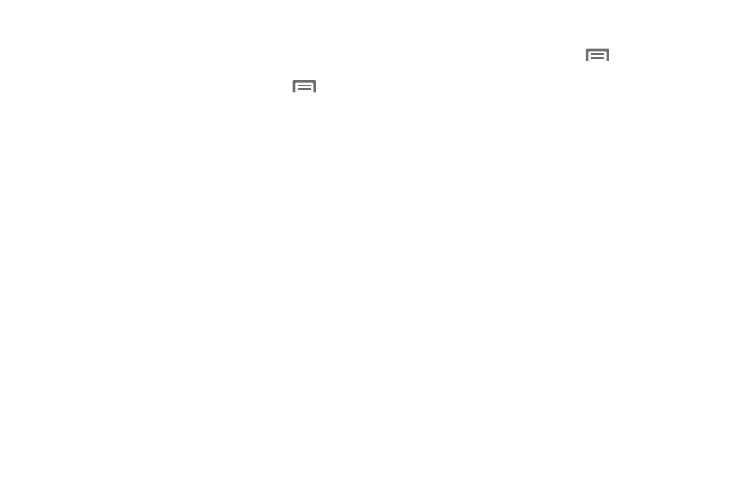
Messaging 45
3.
To enter the message text, touch the Type to compose field
and type the text content of your message. (For more
information, refer to “Entering Text” on page 21.)
4.
For more message composition options, touch
. The
following options are available:
• Add subject: Add a subject line to your message.
• Attach: Add a picture, video clip, audio file, or slideshow to your
message. (For more information, refer to “Attaching Media”.)
• Insert smiley: Select from a list of smileys to add to your message.
• Discard: Discard the current message.
• All threads: Return to the Messaging screen.
5.
Touch Send to transmit your message to the selected
recipients.
Attaching Media
1.
While composing a message, touch
➔
Attach. The
following options are available:
• Pictures: Attach an existing picture from the Gallery.
• Capture picture: Launch the Camera, take a new picture, and
attach it to your message. (For more information, refer to “Taking
a Snap Shot (Single Picture)” on page 50.)
• Videos: Attach an existing video from the Gallery.
• Capture video: Launch the Camcorder, record a new video, and
attach it to your message. (For more information, refer to
“Recording a Video” on page 52.)
• Audio: Attach a preloaded audio file.
• Record audio: Record and attach a new audio file.
• Slideshow: Attach an existing slideshow or create and attach a
new slideshow.
2.
Touch the desired option and select the desired media file
to be attached to this message. The message is
automatically converted from a Text (SMS) message to an
MMS message.
