Portable wi-fi hotspot, Configuring portable wi-fi hotspot settings, Launching portable wi-fi hotspot – Samsung SCH-R880MBAUSC User Manual
Page 71
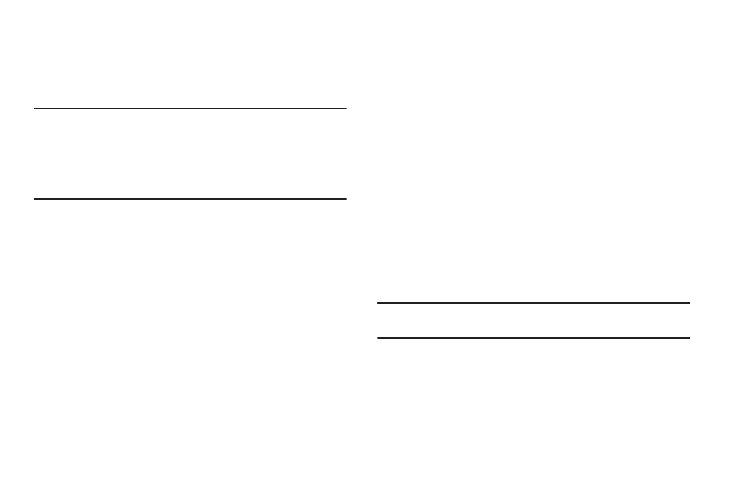
Connections 67
Portable Wi-Fi Hotspot
Use Portable Wi-Fi Hotspot to share your device’s 3G internet
connection with a PC or other device through Wi-Fi, using your
device as a mobile wireless hotspot.
Note: Portable Wi-Fi Hotspot consumes battery power and uses data service.
To use Portable Wi-Fi Hotspot , you need the Portable Wi-Fi Hotspot
feature from your wireless provider. There is a monthly charge for the
Portable Wi-Fi Hotspot feature, and all data used by connected
devices will apply to the customer’s data allowance. Contact your
wireless provider for more information.
Configuring Portable Wi-Fi Hotspot Settings
Configure your device’s Portable Wi-Fi Hotspot settings,
including your device’s name and password, and set the visibility
of your device’s portable Wi-Fi hotspot.
For more information, see “Portable Wi-Fi Hotspot” on page 67.
Launching Portable Wi-Fi Hotspot
Activate your device’s Portable Wi-Fi Hotspot application to allow
other devices to use your device’s 3G internet connection.
1.
From the Wireless & network settings menu, touch Portable
Wi-Fi Hotspot.
2.
Touch Portable Wi-Fi Hotspot to launch Portable Wi-Fi
Hotspot. Read the information about Portable Wi-Fi
Hotspot, then touch Accept to proceed.
3.
Portable Wi-Fi Hotspot consumes battery power. Read the
information about battery usage, then touch Turn on
Portable Wi-Fi Hotspot to proceed.
4.
Your device establishes a connection to the network for the
Portable Wi-Fi Hotspot.
5.
Activate Wi-Fi on your PC or other device, then follow the
prompts on your device to connect.
Tip: Your device’s default password is your device number. For more
information, see “Portable Wi-Fi Hotspot” on page 67.
6.
When you are finished using Portable Wi-Fi Hotspot, touch
Portable Wi-Fi Hotspot to close the application.
