Removing favorites, Deleting a contact, Sending a contacts entry – Samsung SCH-R880MBAUSC User Manual
Page 47: Deleting a contact sending a contacts entry
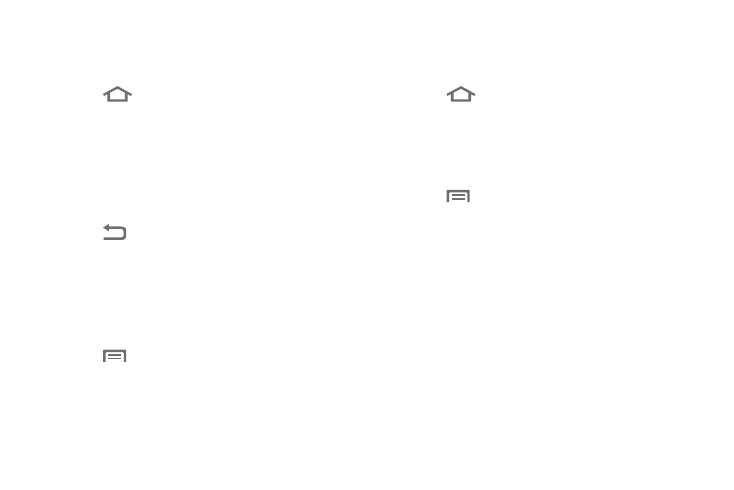
Contacts List 43
Removing Favorites
Use this option to remove a speed dial number in your Contacts
list.
1.
Touch
➔
Contacts
➔
Favorites. The Favorites list
appears in the display.
2.
Touch the Contact you wish to remove from the Favorites
list. The select Contact’s information appears in the
display.
3.
Touch the star-shaped button to the right of the Contact’s
name. The button changes color from yellow to
background color.
4.
Touch .
The
Favorites list appears in the display,
minus the Contact you wished removed.
Deleting a Contact
1.
In the Contacts list, search for and touch a Contact you
wish to delete. (For more information, refer to “Searching
for a Contact” on page 38.) The select Contact’s
information appears in the display.
2.
Touch
➔
Delete contact. You are prompted to
confirm the deletion.
3.
To delete the selected Contact, touch OK.
Sending a Contacts Entry
Use the Share option to send a selected Contact’s information as
part of an Email or Gmail message.
1.
Touch
➔
Contacts. The Contacts screen appears in
the display.
2.
Find and touch the Contact you want to send to another
device. (For more information, refer to “Searching for a
Contact” on page 38.) The associated Contact information
appears in the display.
3.
Touch
➔
Share. An Email or Gmail message
composer appears in the display with the selected contact
information attached.
• If you do not have an Email account or a Google account defined to
your phone, you are prompted to create a Google account. (For
more information, refer to “Creating a Google Account” on
page 59 and to “Setting Up an Email Account” on page 47.)
4.
Address and compose the rest of your message, then
touch Send.
