Screen layout, Screen indicators and buttons, Camera-camcorder settings – Samsung SCH-R880MBAUSC User Manual
Page 57: Screen layout camera-camcorder settings
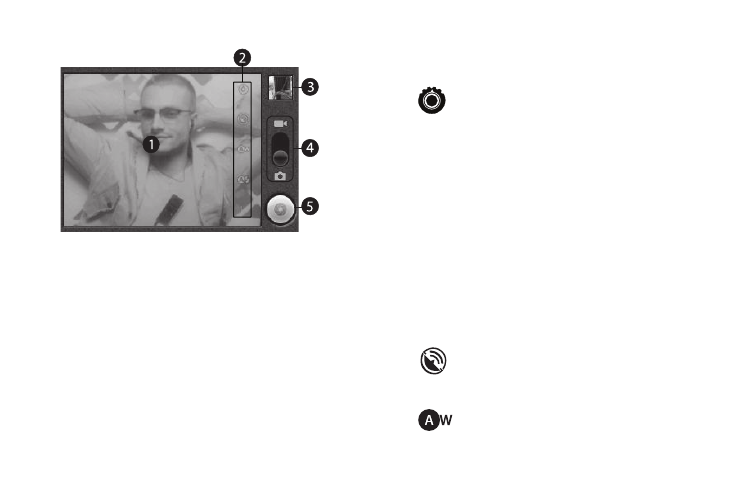
Camera–Camcorder 53
Screen Layout
Screen Indicators and Buttons
1.
Viewfinder: Displays the image currently seen by the
Camera lens.
2.
Settings: Touch to open the Camera/Camcorder options.
3.
Thumbnail: Displays the last picture you took with the
Camera or the first frame of the last video you recorded
with the Camcorder.
4.
Mode: Swipe down for Camera mode (as shown), swipe up
for Camcorder mode.
5.
Take / Record / Stop: Takes pictures (Camera) or starts and
stops video recordings (Camcorder).
Camera-Camcorder Settings
ᮣ
From the Camera / Camcorder viewfinder screen, the
following settings are available:
Settings:
•
Focus mode (Camera only): Keep center of subject
in focus (Auto), maintain full image in focus
(Infinity), or focus on a very close object (Macro).
•
Scene mode (Camera only): Choose a mode to
match conditions.
•
Metering (Camera only):Select a method for
measuring light.
•
Picture size (Camera only): Set picture size.
•
Picture quality (Camera only): Choose a quality
setting for photos.
•
Color effect: Apply special color effects to your
pictures / videos.
•
Camera settings: Restore to default.
Store Location: (Camera only): Save location coordinates
where pictures are taken. Lets you Show on Maps where you
took a selected picture. (See “Show on Maps” on page 56.)
White balance: Select how the Camera / Camcorder
responds to available light.
