Contact options menu, Searching for a contact, Keypad method – Samsung SCH-R880MBAUSC User Manual
Page 42: Contact options menu searching for a contact
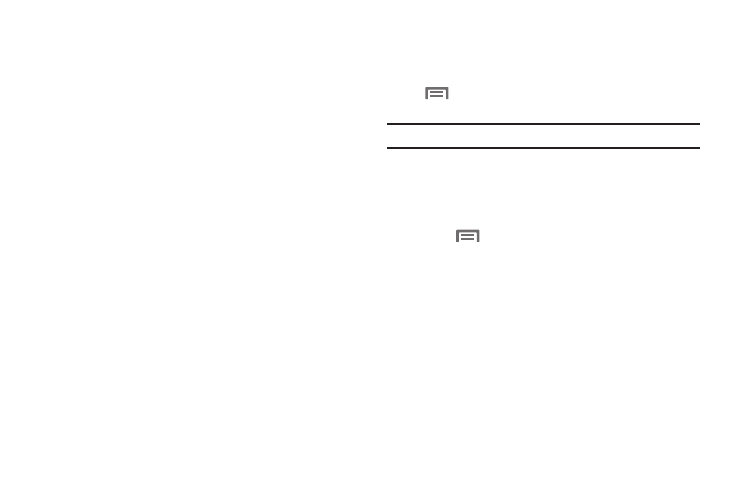
38
Contact Options Menu
There are a number of options available for individual Contacts.
1.
From the Contacts list, find the desired Contact. (For more
information, refer to “Searching for a Contact” on
page 38.)
2.
Touch and hold the desired Contact. A menu pops-up
listing the following options:
• View contact: Show the stored information for this Contact.
• Call contact: Call this Contact.
• Text contact: Opens the Message composer screen, including a
number for this Contact. (For more information, refer to “Creating
and Sending Messages” on page 44.)
• Add to favorites: Add this Contact to the Favorites list. (For more
information, refer to “Favorites” on page 42.)
• Edit contact: Change the information stored for this Contact. (For
more information, refer to “Editing an Existing Contact” on
page 39.)
• Delete contact: Remove this Contact from your Contacts list.
Searching for a Contact
Keypad Method
1.
From the Contacts list, find the desired Contact by touching
➔
Search. A Search field appears at the top of the
screen with a virtual QWERTY keypad below.
Note: You can also open and use the sliding QWERTY keyboard.
2.
Enter the first few characters of the desired Contact’s
name. A list of matching Contacts appears in the display.
3.
Scroll to the desired Contact and touch it. The Contact’s
information appears in the display.
4.
Touch
. The following options are available:
• Edit contact: Opens Edit contact screen. Use it to change this
Contact.
• Share: Send a copy of this Contact to another device over a
Bluetooth connection or in an Gmail message. (For more
information, refer to “Sending a Contacts Entry” on page 43.)
• Options
–
Ringtone: Select a unique ringtone to identify calls from this Contact.
–
Incoming calls: When enabled, sends all calls from this Contact to
your Voicemail account.
• Delete contact: Remove this Contact from the Contacts list.
