Key mapping, Live view nfc, Mobilelink/nfc image size – Samsung EV-NXF1ZZB1QUS User Manual
Page 152: Grid line, User settings
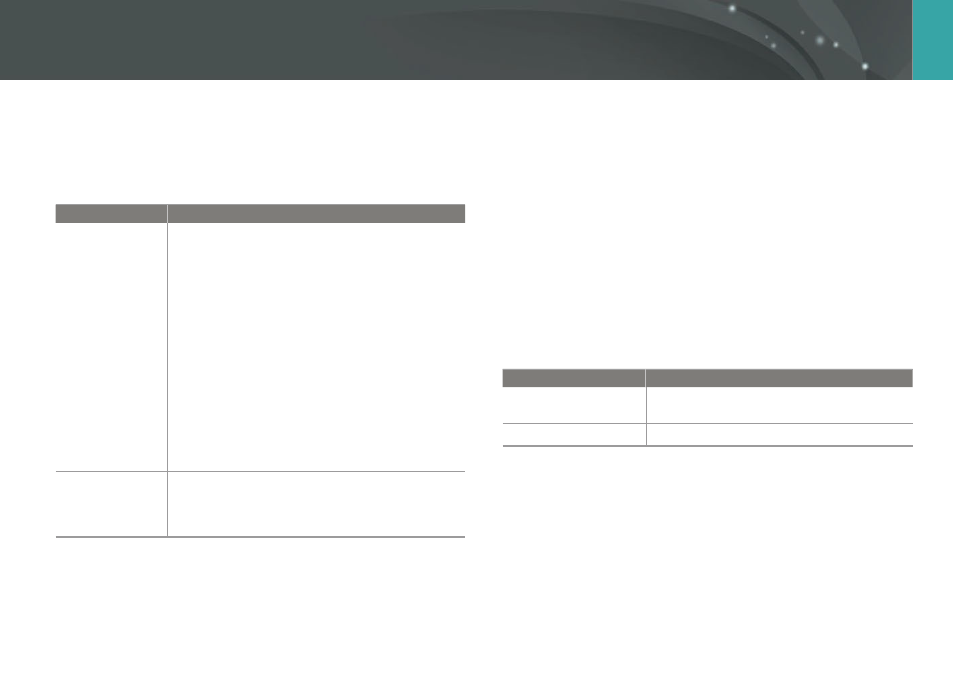
151
Camera settings menu >
User settings
Key Mapping
You can change the function assigned to the Custom button or the DIRECT
LINK button.
* Default
Button
Function
Custom
Set the Custom button's function.
Optical Preview*: Execute the Depth of Field
Preview function for the current aperture value.
(p. 22)
One Touch WB (White Balance): Execute the Custom
White Balance function.
One Touch RAW +: Save a file in the RAW+JPEG
format. To save a file in JPEG format, press the button
again.
Reset: Reset some settings.
AEL: Execute the auto exposure lock function. (Half-
pressing [Shutter] executes the auto focus lock
function.)
AEL Hold: Keep executing the auto exposure lock
function after shooting. (The exposure remains
locked even after you capture a photo.)
DIRECT LINK
Set the DIRECT LINK button's function. (AutoShare,
MobileLink, Remote Viewfinder, Group Share,
Baby Monitor, Auto Backup, Email, SNS & Cloud,
Samsung Link)
Live view NFC
In Shooting mode, turn on the NFC feature on an NFC-enabled smart
phone and place the smart phone's NFC antenna near the camera’s NFC
tag to launch AutoShare or Remote Viewfinder. This feature is supported
by NFC-enabled smart phones running Android OS. It is recommended
that you use the latest version. This feature is not available for iOS devices.
MobileLink/NFC Image Size
Set the size of photos to transfer to a smartphone using the MobileLink or
NFC functions.
* Default
Option
Description
Resize to 2M or lower
If a photo's size is larger than 3M, it will be
transferred after resizing it to 2M or lower.
Original*
The photo will be transferred in its original size.
Grid Line
Select a guide to help you compose a scene.
(Off*, 4 X 4, 3 X 3, Cross, Diagonal)
