Trimming a video during playback, Capturing an image during playback – Samsung EV-NXF1ZZB1QUS User Manual
Page 112
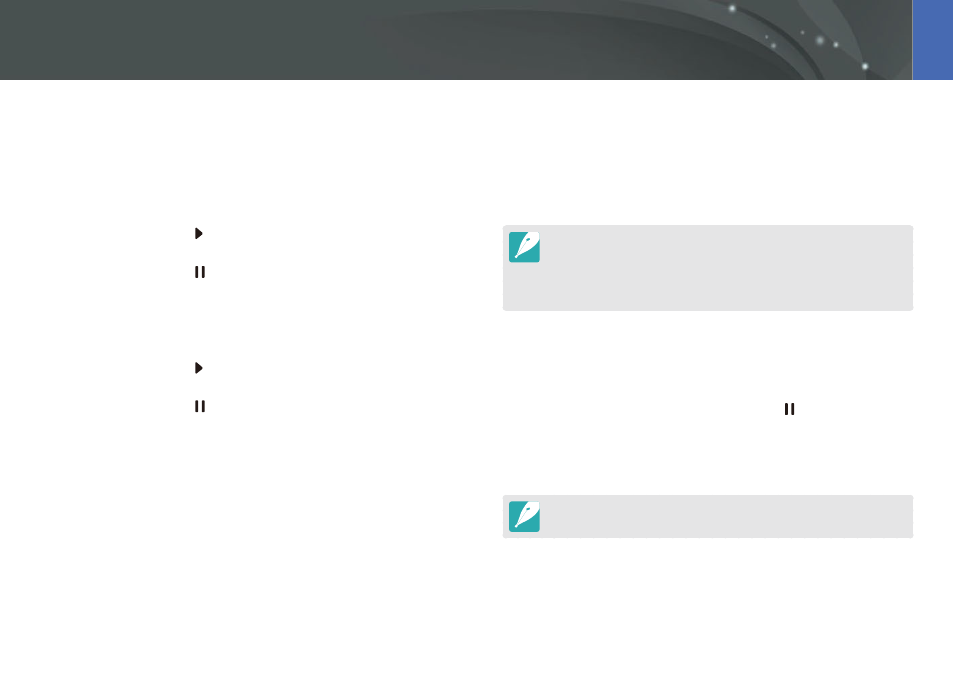
111
Playback/Editing >
Playing videos
9
Touch Trim to trim a video.
You can adjust the scene to be cropped by dragging the handles
that appear on the progress bar.
10
When the pop-up message appears, select Yes.
The original video should be at least 10 seconds long.
The camera will save the edited video as a new file and leave the original
video intact.
The point where you want the trimming to begin can be selected 2 seconds
after playback starts.
Capturing an image during playback
1
While viewing a video, press [o] or touch at the point where
you want to capture an image.
2
Touch Capture.
The resolution of the captured image will be the same as the original video.
The captured image is saved as a new file.
Trimming a video during playback
1
In Playback mode, scroll to a video, and then press [m].
2
Select Trim Movie.
3
Press [o] or touch to start playing the video.
4
Press [o] or touch at the point where you want the
trimming to begin.
5
Touch Start Point.
6
Press [o] or touch to resume playing the video.
7
Press [o] or touch at the point where you want the
trimming to end.
8
Touch End Point.
