Applying smart filter effects, Editing photos – Samsung EV-NXF1ZZB1QUS User Manual
Page 117
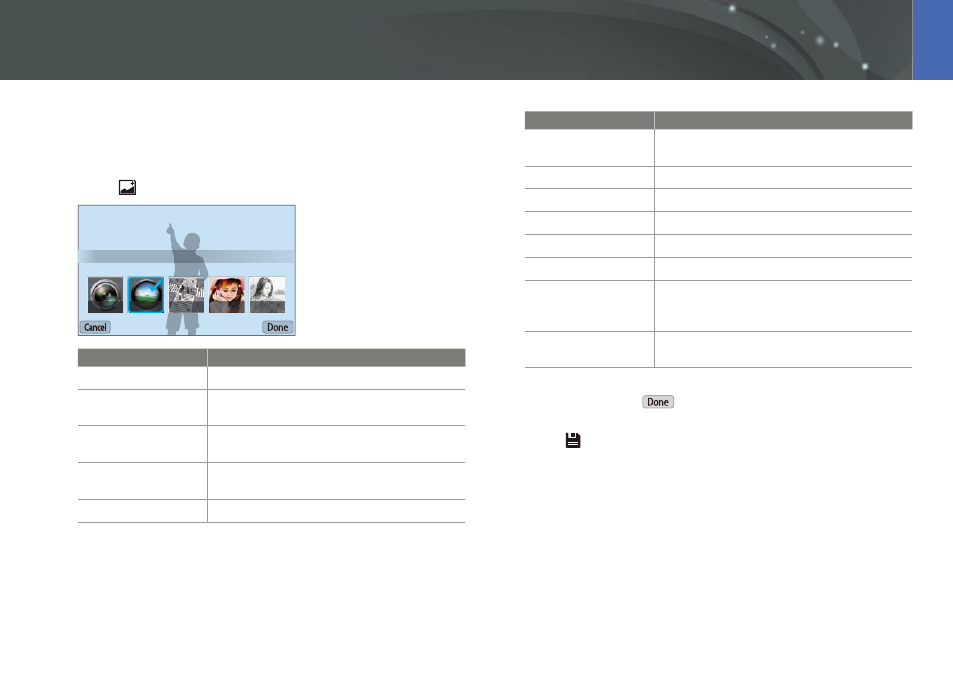
116
Playback/Editing >
Editing photos
Applying Smart Filter effects
Apply special effects to your photos.
1
Touch
, and then touch an option.
Smart Filter : Vignetting
Option
Description
Off
No effect
Vignetting
Apply the retro-looking colors, high contrast,
and strong vignette effect of Lomo cameras.
Miniature
Apply a tilt-shift effect to make the subject
appear in miniature.
Soft Focus
Hide facial imperfections or apply dreamy
effects.
Sketch
Apply a pen sketch effect.
Option
Description
Fish-eye
Distort close objects to imitate the visual effect
of a fisheye lens.
Classic
Apply a black and white effect.
Retro
Apply a sepia tone effect.
Oil Painting
Apply an oil painting effect.
Cartoon
Apply a cartoon effect.
Ink Painting
Apply ink sketching effect.
Cross Filter
Add lines that radiate outward from bright
objects to imitate the visual effect of a cross
filter.
Zooming Shot
Blur the edges of a photo to emphasize the
subjects in the center.
2
Press [o] or touch
.
3
Touch to save.
