Viewing files by category, Viewing files as a folder, Searching and managing files – Samsung EV-NXF1ZZB1QUS User Manual
Page 105
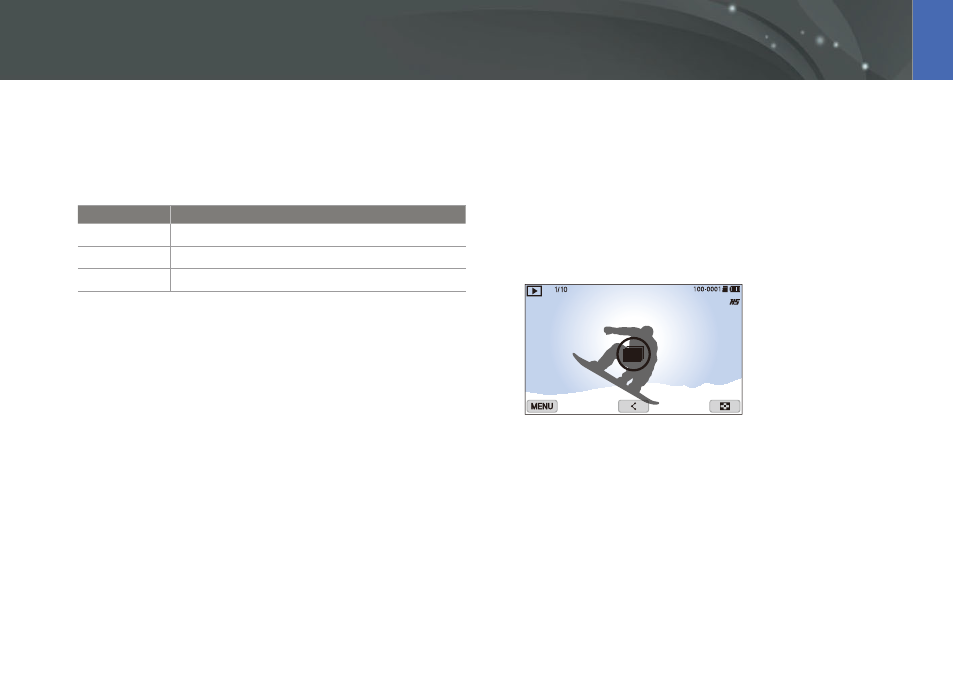
104
Playback/Editing >
Searching and managing files
Viewing files by category
1
In the thumbnail view, press [m]
ĺ
z
ĺ
Filter
ĺ
a category.
* Default
Option
Description
All*
View files normally.
Date
View files by the date they were saved.
File Type
View files by the file type.
2
Select a list to open it.
3
Select a file to view it.
Viewing files as a folder
Continuous and burst shots appear as a folder. Selecting a folder will play
back all photos automatically. Deleting a folder will delete all photos in the
folder.
1
In Playback mode, press [C/F] to move to a desired folder.
You can also drag the image left or right to move to a desired folder.
The camera will automatically play back photos in the folder.
2
Press [o] to open the folder.
You can also touch the folder on the screen to open the folder.
