Using the nfc feature (tag & go), Using nfc features in shooting mode, Using nfc features in playback mode (photo beam) – Samsung EV-NXF1ZZB1QUS User Manual
Page 124: Using nfc features in wi-fi mode
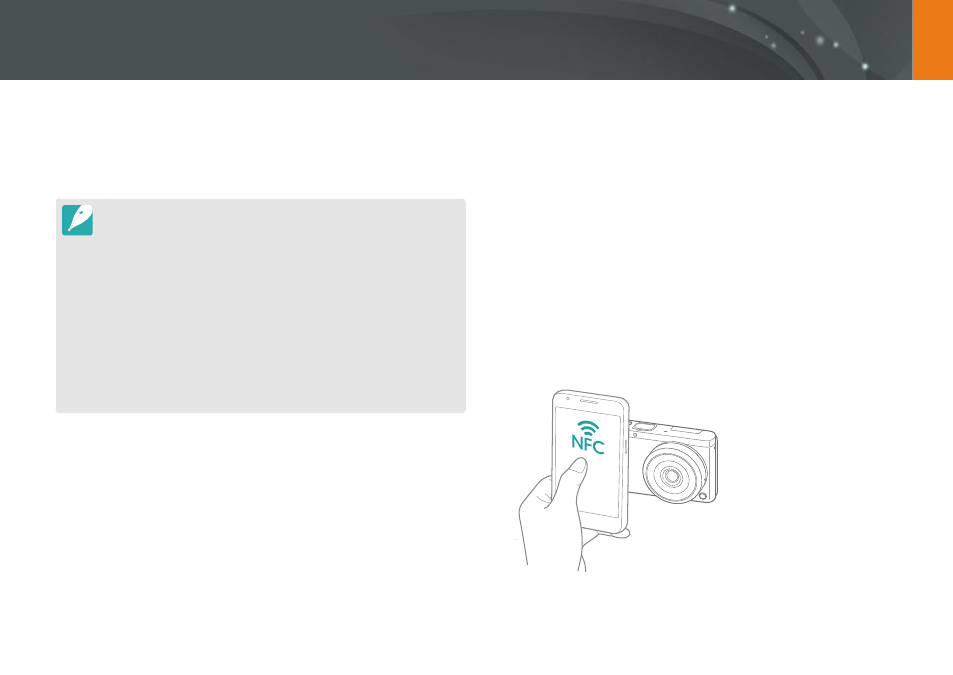
123
Wireless network
Using the NFC Feature (Tag & Go)
Using NFC features in Playback mode
(Photo Beam)
In Playback mode, the camera transfers the current file to the smart phone
automatically when you read a tag from an NFC-enabled device.
To transfer multiple files, select files from the thumbnail view, and then
read a tag from an NFC-enabled device.
Using NFC features in Wi-Fi mode
Select MobileLink or Remote Viewfinder from the pop-up window that
appears by reading a tag from an NFC-enabled device. (p. 126, 130)
Place a smart phone's NFC antenna near the camera’s NFC tag to launch
the feature for saving photos to a smart phone automatically or the feature
for using a smart phone as a remote shutter. You can also transfer files to
an NFC-enabled device in Playback mode.
This feature is supported by NFC-enabled smart phones running Android OS.
It is recommended that you use the latest version. This feature is not available
for iOS devices.
You should install Samsung SMART CAMERA App on your phone or device
before using this feature. You can download the application from Samsung
Apps or the Google Play Store. Samsung SMART CAMERA App is compatible
with Samsung camera models manufactured in 2013 or later.
For devices running Android OS 2.3.3 – 2.3.7, download Samsung SMART
CAMERA App fr
To read an NFC tag, place the NFC-enabled device near the camera’s NFC tag
for more than 2 seconds.
You can set the size for transferred photos by pressing [m], and then
selecting d
ĺ
MobileLink/NFC Image Size
ĺ
an option.
Do not modify the NFC tag in any way.
Using NFC features in Shooting mode
Launch AutoShare or Remote Viewfinder by reading a tag from an NFC-
enabled device. (p. 124, 130) Preset to launch the Wi-Fi function by reading
a tag on an NFC-enabled device. (p. 151)
