Samsung SGH-T259HBBTMB User Manual
Page 76
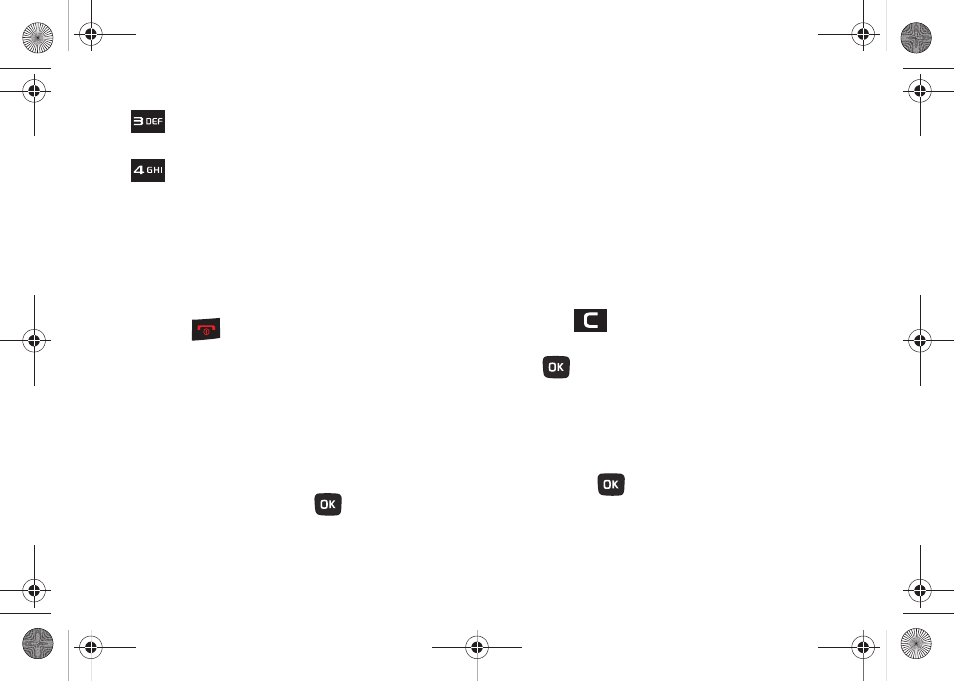
72
4.
Press
to exit and return to Home screen.
Playlists
There are ten available playlists. You can add music files to any
one of these playlists, and you can customize the playlists by
renaming them. You cannot, however, add a new playlist or
delete a playlist.
1.
From Home screen, press Menu (LSK)
➔
Media
➔
Music
➔
Music player.
2.
Highlight a playlist and press
to open the playlist.
Creating a Playlist
1.
From Home screen, press Menu (LSK)
➔
Media
➔
Music
➔
Music player
➔
Playlists.
2.
Select Create playlist, enter a name for the playlist and
press Save (LSK).
Renaming a playlist
1.
From Home screen, press Menu (LSK)
➔
Media
➔
Music
➔
Music player
➔
Playlists.
2.
Highlight a playlist and press Options (LSK)
➔
Rename.
3.
Press
to delete the previous name.
4.
Enter a new name for this playlist and press Save (LSK) or
.
Adding Music Files to a Playlist
1.
From Home screen, press Menu (LSK)
➔
Media
➔
Music
➔
Music player.
2.
Highlight the playlist in which you want to add a music file
and press
.
3.
Press Options (LSK)
➔
Add
➔
Tracks.
Press to toggle Shuffle mode On or Off.
Press to toggle Player modes:
• Normal: songs are played in the order they
appear in the current list.
• Repeat one: repeats the current track, until you
stop playback.
• Repeat all: repeats all songs in the current
playlist, until you stop playback.
t259_Sienna.book Page 72 Wednesday, January 19, 2011 11:30 AM
