Shortcut key – Samsung SGH-T259HBBTMB User Manual
Page 113
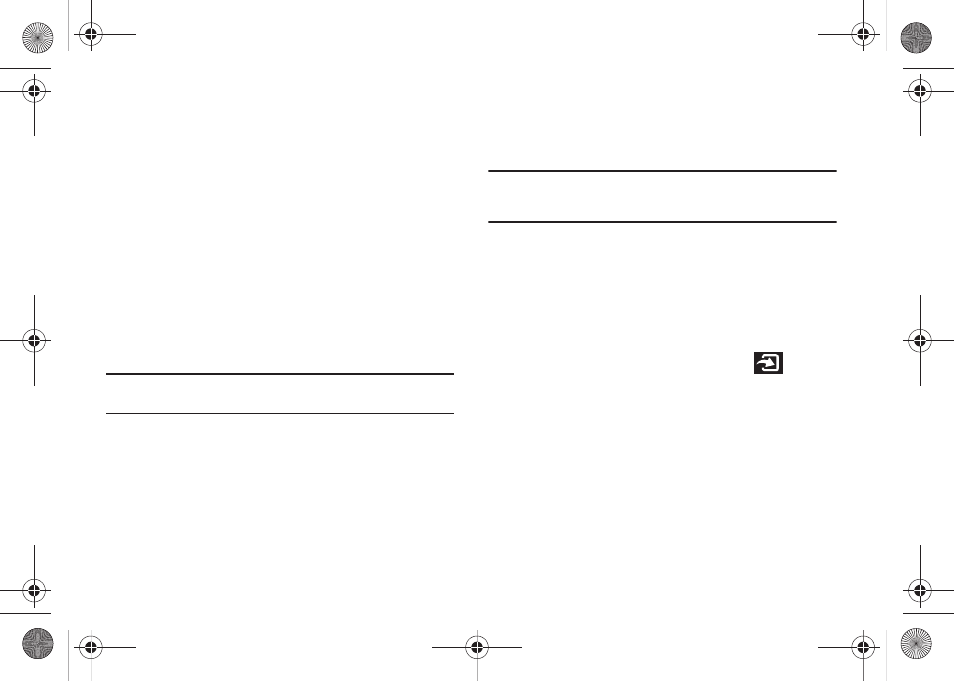
Changing Your Settings 109
USB Mode
Select the default method of communication when you connect
your phone to a USB port on a PC to transfer files between your
PC and phone.
1.
From Home screen, press Menu (LSK)
➔
Settings
➔
Personalize
➔
Phone settings
➔
USB mode.
2.
Choose one of the following options:
–
Samsung PC studio: uses PC Studio to communicate with the phone.
–
Ask on connection: each time you connect the phone to a PC, the
phone will prompt you to choose a USB mode.
–
Mass storage: treats your phone’s memory, and an optional memory
card, as a removable storage drive.
3.
Press Save (LSK) to store your changes.
Note: You are unable to connect to PC Studio when the Mass storage option
is selected.
Data Roaming
This feature allows you to control the use of data services when
your phone is in roaming area.
Important!: Once data roaming is disabled, avoid applications that may
reactivate the data roaming feature and charges incurred. Please
contact your T-Mobile service center for details.
1.
From Home screen, press Menu (LSK)
➔
Settings
➔
Personalize
➔
Phone settings
➔
Data roaming.
2.
Select Enable to allow data roaming or Disable.
3.
Press Save (LSK) to store your changes.
Shortcut Key
This menu allows you to assign a shortcut to the
Shortcut
key, to launch when pressed on the Home screen. You can
modify this setting any time.
1.
From Home screen, press Menu (LSK)
➔
Settings
➔
Personalize
➔
Shortcut key.
2.
If this is the first time you are programming this key, read
the information that displays and press OK (LSK).
3.
Select the shortcut to assign to the Messaging key and
press Assign (LSK).
t259_Sienna.book Page 109 Wednesday, January 19, 2011 11:30 AM
