Display settings – Samsung SGH-T259HBBTMB User Manual
Page 107
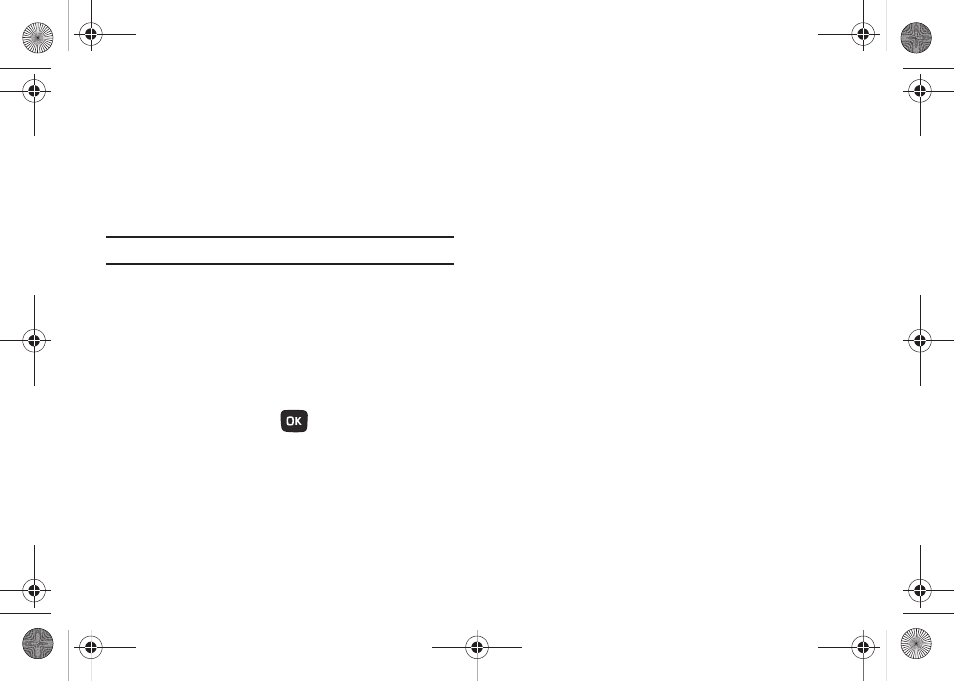
Changing Your Settings 103
Display settings
Use Display settings to change various settings for the display or
backlight.
Wallpaper
Select a background image for display while in Home screen
mode.
Note: Wallpapers can be assigned to either the Main or Front Display.
1.
From Home screen, press Menu (LSK)
➔
Settings
➔
Personalize
➔
Display settings
➔
Main display
➔
Wallpaper.
2.
Browse for images from the Photos or Images folders on
your phone, or from an optional memory card.
3.
To set an image as the Wallpaper, highlight the image and
press Select (LSK) or the
key.
4.
Preview the image, then press Set (LSK) to retain the
wallpaper, or press the Back soft key to discard the change
and choose another image.
Dialing display
Choose font and the background settings for the dialing display.
1.
From Home screen, press Menu (LSK)
➔
Settings
➔
Personalize
➔
Display settings
➔
Main display
➔
Dialing display.
2.
Highlight a setting and press Select (LSK) to customize it:
• Font type: choose Normal 1 or Normal 2, then press Save (LSK).
• Font size: select Large, Medium or Small, then press Save (LSK).
• Font color: select Basic (black and white), Monochrome, or
Gradation. For Monochrome or Gradation, press the Down
Navigation key and then scroll through the available colors. Press
Save (LSK) to save your selection.
• Background color: choose from the available colors, then press
Save (LSK).
t259_Sienna.book Page 103 Wednesday, January 19, 2011 11:30 AM
