Samsung SGH-T259HBBTMB User Manual
Page 111
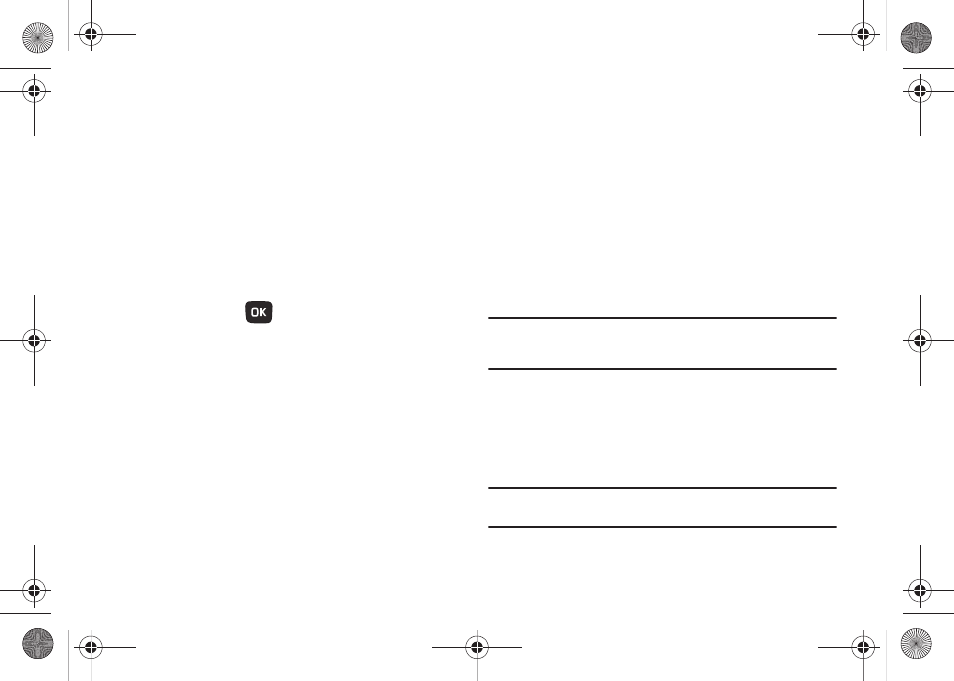
Changing Your Settings 107
Lock Applications
Using this menu, you can lock your applications which provide
access to information such as All, Call history, Messaging, Media
(Sounds, Images, Videos, Music, Other files), Calendar, Tasks,
Memo, Contacts, E-mail, and Voicemail. Once you have locked
the contents, you must enter the phone’s password to access the
associated menus.
1.
From Home screen, press Menu (LSK)
➔
Settings
➔
Personalize
➔
Phone settings
➔
Security
➔
Lock applications.
2.
Press press Mark (
) to place a check mark on a
selected item.
• Select All to lock all listed applications.
3.
Press Save (LSK) to lock the selected applications.
4.
Enter a security password and press Confirm (LSK).
Change phone password
The Change phone password setting allows you to change the
current phone password to a new one. You must enter the
current password to confirm the password change.
1.
From Home screen, press Menu (LSK)
➔
Settings
➔
Personalize
➔
Phone settings
➔
Security
➔
Change
phone password.
2.
Enter a password in the Current password field and press
Confirm (LSK). This password would have been previously
setup, see “Lock phone” on page 106.
3.
Enter the new password in the New password field and
press Confirm (LSK).
4.
Re-enter the same new password and press Confirm (LSK).
Note: If you change your password, be sure to record it and keep it in a safe
place. If you forget your password, contact your Service Provider for
assistance.
Check PIN code
When the Check PIN code feature is enabled, you must enter
your PIN each time you switch on the phone. This means that any
person who does not know your PIN cannot use your phone
without your approval.
Note: You must enter the PIN code to enable or disable the Check PIN Code
feature.
t259_Sienna.book Page 107 Wednesday, January 19, 2011 11:30 AM
