Section 7: people, Using the contacts list – Samsung SGH-T259HBBTMB User Manual
Page 56
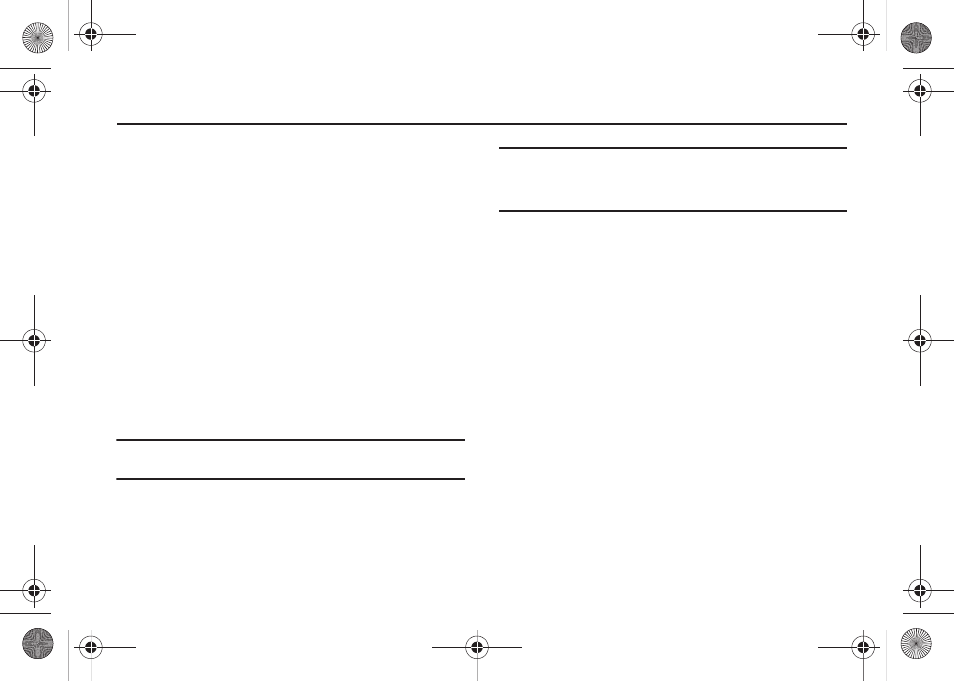
52
Section 7: People
This section explains how to use and manage your Contacts list.
You can save phone numbers to your phone’s memory or to your
SIM card.
Using the Contacts List
Storing a Number in the Phone’s Memory
The default storage location for saving phone numbers to your
contacts is your phone’s built-in memory. As soon as the SIM
card is inserted into the handset, the phone synchronizes the
Contacts (using the Mobile backup feature) to the T-Mobile
network. Additional, new contact information stores directly to
the phone’s memory and synchronizes with T-Mobile’s network
during predetermined, timed intervals. For information on how to
change this setting, see “Save Contacts To” on page 58. Also,
numbers that were stored on your SIM card can later be copied
to your phone’s memory.
Note: When you copy a phone number from your SIM card to your phone, the
number displays twice in your Contact list.
Note: When storing a Contacts list entry into your SIM card, note that only the
Name, and Number are saved. To save additional information for a
particular contact, such as notes, e-mail, etc., it is important to save
that Contact into your phone’s onboard memory.
1.
From Home screen, press Menu (LSK)
➔
People
➔
Add new contact.
2.
Enter a first name in the First name text box. Press the
Down Navigation key to tab to the next box. For further
details about how to enter characters, see “Using ABC
Mode” on page 33.
3.
Enter a last name in the Last name text box.
4.
Highlight a number type by pressing the Up or Down
Navigation key, then enter a number in the text box.
The following options are available:
• Mobile: assigns the number entered to the Mobile entry.
• Home: assigns the number entered to the Home entry.
• Work: assigns the number entered to the Office entry.
• Others: allows you to enter an additional phone number for this
entry.
t259_Sienna.book Page 52 Wednesday, January 19, 2011 11:30 AM
