Music – Samsung SGH-T259HBBTMB User Manual
Page 73
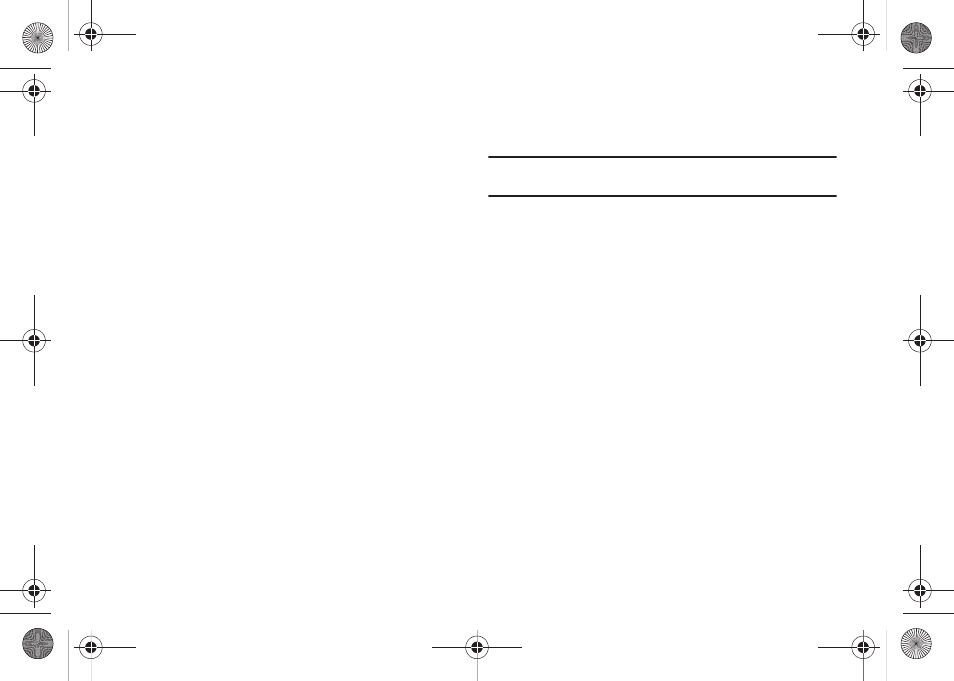
Media 69
Downloaded images
This menu allows you to access your downloaded images on
your phone.
ᮣ
With the image highlighted within the list, press the
Options (LSK) to choose from the following options:
• Send to My Album: sends the selected image to My Album.
• Send via: creates a message to send the image as a Message,
Email, Audio postcard, or to another Bluetooth device.
• Set as: allows you to set the image as a Wallpaper, Front display, or
Picture ID.
• Delete: erases the current image.
• Move: moves the Selected, or Multiple images to another location.
• Copy: copies the Selected, or Multiple images to another location.
• Default destination: Remove or Change the default destination for
images.
• Rename: renames the image.
• Take Photo: allows you to take another photo with the camera.
• Create folder: allows you to create a new folder in which to store
images.
• Sort by: lists images by Date, Type, Name, or Size.
• Bluetooth visibility: allows you to enable the image so it is visible
to other Bluetooth devices. This option is available for a single
image you are viewing, not selected or multiple images.
Note: The Bluetooth visibility option appears for downloaded images stored
within the Phone and not on the SIM card.
• Print via Bluetooth: sends the selected image to a Bluetooth
printer.
• Lock/Unlock: locks the image to protect it from deletion, or unlocks
it to allow deletion.
• Properties: displays Basic details or Media Information about the
image.
Music
Your phone’s Music features allow you to play and manage the
music files stored on your phone.
1.
From Home screen, press Menu (LSK)
➔
Media
➔
Music.
2.
Select a music file and press Options (LSK) to choose from
the following options:
• Send via: allows you to send the selected music file via Message,
Email, or to a Bluetooth enabled device.
• Set as: allows you to set the music file as a Ringtone, Individual
ringtone, Alarm tone, Message tone, or as a Calendar reminder.
t259_Sienna.book Page 69 Wednesday, January 19, 2011 11:30 AM
