Email, Audio postcard, Email audio postcard – Samsung SGH-T259HBBTMB User Manual
Page 48
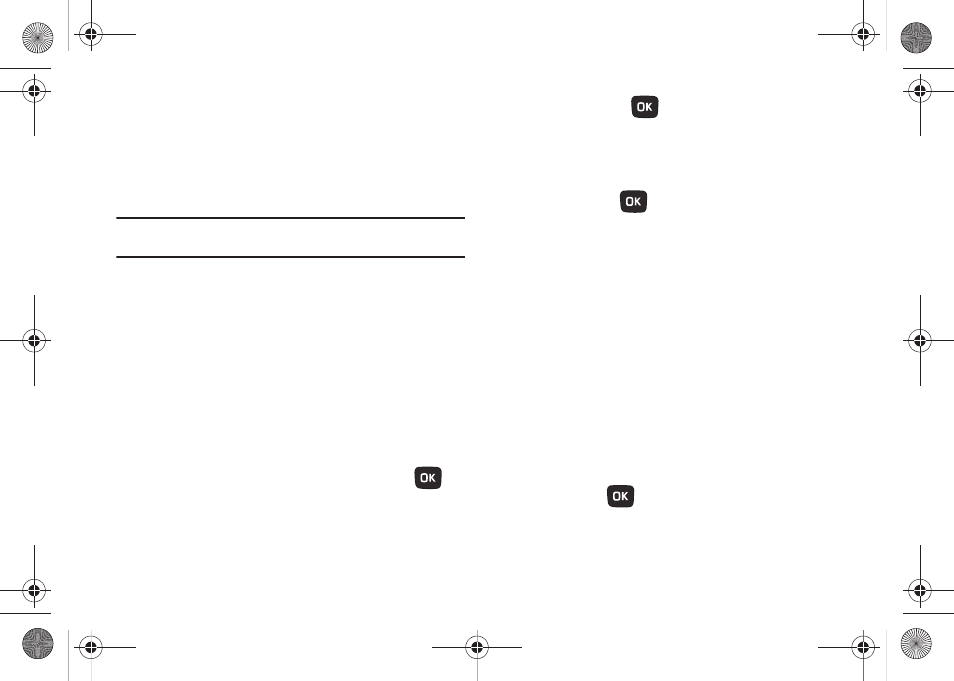
44
ᮣ
From Home screen, press Menu (LSK)
➔
Messaging
➔
E-mail to view received email messages.
The first time you select Email, a Welcome message displays.
Follow the onscreen prompts.
Note: Confirm your email settings if you experience any issues with sending
or receiving email.
Audio Postcard
In this menu you can select a frame, take a picture, insert the
image into an available screen frame, and then record a voice
message up to one minute long and send it as an Audio Postcard.
Creating an Audio Postcard
1.
From Home screen, press Menu (LSK)
➔
Messaging
➔
Audio postcard.
2.
Use the Right of Left navigation keys to cycle through the
available picture frames.
3.
Center a subject in the frame and press Camera (
) or
the Camera key to take a photo for the postcard. The photo
is saved to the Photos folder.
4.
Press Add voice (
) to add a recorded voice note to
this postcard.
5.
Press Stop (LSK) when you finish recording the voice
message.
6.
Press Send to (
)
➔
Options (LSK) and select one of
the following options:
• Add recipients: allows you to select recipients from one of the
following sources:
–
Recent recipients: allows you to select from recipients of your
previous messages.
–
Contacts: allows you to enter the phone number you want from
Contacts.
–
Groups: allows you to select a group.
–
Online Albums: send the postcard to an online album.
• Change Recipients: allows you to enter additional Cc (carbon copy)
or Bcc (Blind copy) recipients.
• Back: returns you to the previous screen.
7.
Press Add (LSK) and continue adding additional recipients.
– or –
Press Send (
) after you select your recipients.
t259_Sienna.book Page 44 Wednesday, January 19, 2011 11:30 AM
